Recover Deleted Items doesn’t work
I’ve deleted some messages which I actually wanted to keep. To recover them, I tried I tried to use the “Recover Deleted Items” button on the Folder tab but it isn’t working.
Why doesn’t it work and how can I restore my deleted messages?
 The Recover Deleted Items feature is an Exchange and Outlook.com feature which allows you to restore deleted items even after you have deleted them from the Deleted Items folder or hard deleted them via SHIFT+DELETE.
The Recover Deleted Items feature is an Exchange and Outlook.com feature which allows you to restore deleted items even after you have deleted them from the Deleted Items folder or hard deleted them via SHIFT+DELETE.
However, it may not work under all conditions or for all folders. How it works and how long you are able to restore the items after the deletion also depends on your version of Outlook, Exchange and how it has been configured by your Exchange administrator.
Note: This feature doesn’t apply to POP3 and IMAP accounts. When the deleted items are no longer in your Deleted Items folder, you’ll have to restore the items from backup or you can try to recover them via this procedure or via specialized data recovery tools.
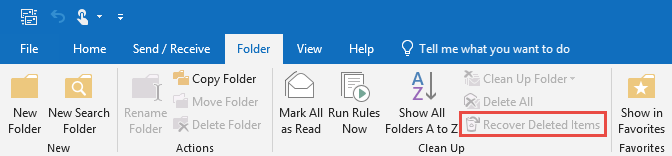
The Recover Deleted Items option may not be available under all circumstances.
Deleted items retention
 Deleted items retention is a feature of the Exchange Mail Server which keeps your deleted items even after you deleted them from your Deleted Items folder or via SHIFT+DELETE. This is called the “Dumpster”.
Deleted items retention is a feature of the Exchange Mail Server which keeps your deleted items even after you deleted them from your Deleted Items folder or via SHIFT+DELETE. This is called the “Dumpster”.
To see these items or to recover them, you can use the Recover Deleted Items command in Outlook;
- Simplified Ribbon (Microsoft 365)
Select the Deleted Items folder and use the “Recover items recently deleted from this folder” link at the top of the message list. - Classic Ribbon
tab Folder-> Recover Deleted Items
How long after the deletion you are able to recover the deleted item depends on the retention settings on the Exchange server. The table below lists the default settings per Exchange server version, but your Exchange administrator may have changed these values.
| Version | Default retention time in days |
|---|---|
| Exchange 2007 | 14 |
| Exchange 2010 | 14 |
| Exchange 2013 | 14 |
| Exchange 2016 | 14 |
| Exchange 2019 | 14 |
| Exchange Online (Microsoft 365) | 14 (can be configured up to 30) |
| Outlook.com | 14 |
For information how Exchange administrators can change these defaults see;
- Exchange On-Premises
Configure Deleted Item retention and Recoverable Items quotas - Exchange Online (Microsoft 365)
Change how long permanently deleted items are kept for an Exchange Online mailbox
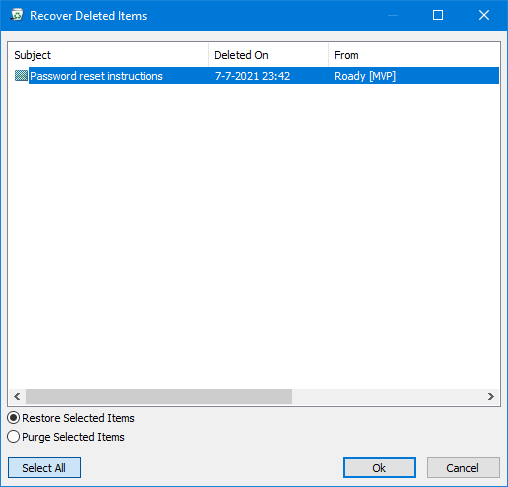
To recover, select one or more items and then press the Recover Selected Items button.
DumpsterAlwaysOn Registry value
 By default, the “Recover Deleted Items” command is only available for the default mailbox.
By default, the “Recover Deleted Items” command is only available for the default mailbox.
To also enable this feature for Shared Mailboxes, you can add the “DumpsterAlwaysOn” Registry value name.
- Key for 32-bit Outlook on a 32-bit version of Windows
HKEY_LOCAL_MACHINE\SOFTWARE\Microsoft\Exchange\Client\Options - Key for 32-bit Outlook on a 64-bit version of Windows
HKEY_LOCAL_MACHINE\SOFTWARE\Wow6432Node\Microsoft\Exchange\Client\Options - Key for 64-bit Outlook on a 64-bit version of Windows
HKEY_LOCAL_MACHINE\SOFTWARE\Microsoft\Exchange\Client\Options
Value name: DumpsterAlwaysOn
Value type: REG_DWORD
Value: 1
Instead of manually adding the Registry, you can also download this zip-file which contains a reg-file file for any Outlook or Windows combination.
DumpsterControl Registry value
 Administrators can also control whether the “Recover Deleted Items” command is available to you and in what folders by setting the “DumpsterControl” Registry value.
Administrators can also control whether the “Recover Deleted Items” command is available to you and in what folders by setting the “DumpsterControl” Registry value.
- Key for 32-bit Outlook on a 32-bit version of Windows
HKEY_LOCAL_MACHINE\SOFTWARE\Microsoft\Exchange\Client\Options - Key for 32-bit Outlook on a 64-bit version of Windows
HKEY_LOCAL_MACHINE\SOFTWARE\Wow6432Node\Microsoft\Exchange\Client\Options - Key for 64-bit Outlook on a 64-bit version of Windows
HKEY_LOCAL_MACHINE\SOFTWARE\Microsoft\Exchange\Client\Options
Value name: DumpsterControl
Value type: REG_DWORD
Valid values are;
0
Off for Exchange mailbox folders, for PST folders, and for public folders.1
On for Exchange mailbox folders, for PST folders, and for public folders.2
On for Exchange mailbox folders and for public folders. Off for PST folders.3
On for the "Deleted Items" folder in a Microsoft Exchange mailbox and for public folders. Off for all other folders in an Exchange mailbox and for PST folders.
Note: Although the Recover Deleted Items command can be made available when a PST-folder is selected, it will not work since this is an Exchange feature and thus only for folders stored within an Exchange account.
Recover Deleted Items for non-mail folders
 Even though the Recover Deleted Items feature works for all non-mail folders in Outlook 2010 and later, the feature is not available by default on the Folder tab for these type of folders.
Even though the Recover Deleted Items feature works for all non-mail folders in Outlook 2010 and later, the feature is not available by default on the Folder tab for these type of folders.
To access it, you’ll have to add it to the Ribbon or the Quick Access Toolbar (QAT) manually.
- File-> Options
- Select: Quick Access Toolbar
- Set the “Choose commands from” list to: All Commands
- Locate and select the command: Recover Deleted Items…
- Press the “Add > >” button.
- Press OK.
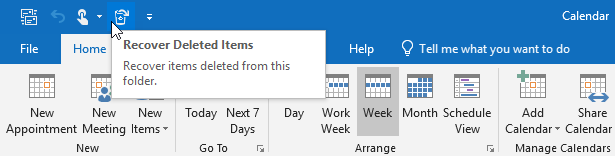
Add the Recover Deleted Items command to the QAT to also make it available for non-mail folders such as the Calendar folder.

