Customizing the Activities view
When I look at the Activities of a contact, the only columns I see are for the item type (icon), the subject and which folder the item is in.
Is there any way I can modify this view? For instance, knowing when I received the message or when I had the appointment would be handy.
By default, the Activities view shows “All Items” which indeed only holds the Icon, Subject and In Folder column. Which columns are shown depends on the selected “Show” list but you can also completely modify this view and these settings will be remembered.
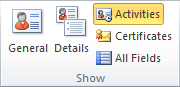
Contact Activities are accessed
via the Show group in the Ribbon.
Change Activities selection
By changing the selected “Show” item, additional columns become visible which are more appropriate for the selected folder group.
For instance, selecting the E-mail folder group will additionally display the Importance, Attachments, From, Received and Flag Status column.
Clicking on any of the column headers will sort by that column.
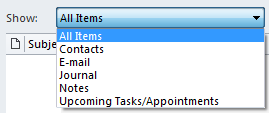
Each folder group has its own additional columns.
Fully customize the Activities view
If changing the folder group selection doesn’t hold the columns you need either or if you want to add additional columns to the All Items folder group, you can completely modify the view as well.
To do this, right click on any of the column headers to get a pop-up menu to modify your view. By choosing “View Settings…” or “Customize Current View…” (Outlook 2007 and previous), you’ll get the regular “Customize View” dialog you also get when customizing the view for any of your folders.
The customized view will be saved automatically per folder group so there is no need to change it each time and for every contact.
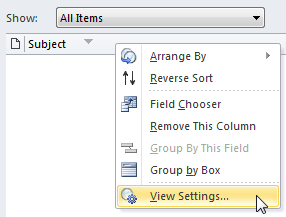
Via a right click you can fully modify your Activities view.

