Backup and restore Categories
I've created a list of Categories in Outlook which I don't like to lose so I thought about backing them up. Unfortunately I couldn't find an export/import option for this.
How do I backup my Categories and, if possible; can I also copy or restore them to another mail profile?
 There is no option in Outlook itself to backup or restore the “Master Category List”.
There is no option in Outlook itself to backup or restore the “Master Category List”.
However, you can still workaround this limitation by assigning all your Categories to a single item and save that item outside of Outlook. You can then use this item to restore your Categories, even to another mail profile or share it with a colleague.
Master Category List
Outlook stores the Master Category list in the mailbox or pst-file itself so if you backup your pst-file, your Categories will be backed up as well.
This of course doesn’t allow you to easily share your Categories or use it in another mail profile. To allow for this you can use the following method;
Backup Categories
- Create an new Note item (keyboard shortcut: CTRL+SHIFT+N).
- Write “Categories” in it to give it a name.
- Close the Note item.
- Switch to your Notes folder (keyboard shortcut: CTRL+5).
- Right click on it and choose Categorize-> All Categories…
- Select all the Categories which you want to backup.
- Save the Note outside of Outlook as an msg-file Outlook via File-> Save as… or by dragging it out of Outlook and into an Explorer folder or onto your Desktop. By default it will be called
Categories.msg
Restore Categories
- Open your Notes folder (keyboard shortcut: Ctrl+5).
- Drag & drop the Categories.msg file from Explorer into the Notes folder.
If you were to select the Note and look at your All Categories list now, you’ll see that the Categories which need to be restored are marked with; Not in Master Category List.
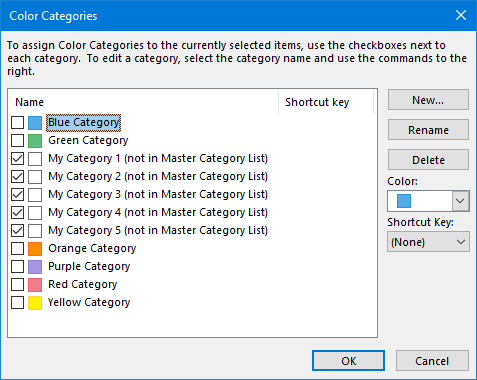
- Switch back to the Mail Navigation (keyboard shortcut: CTRL+1).
- Right click on the top of your mailbox folder set and choose Properties.
Click the button “Upgrade to Color Categories…”.
Outlook will scan your mailbox for items with Categories which aren’t in the Master Category List yet and will add them.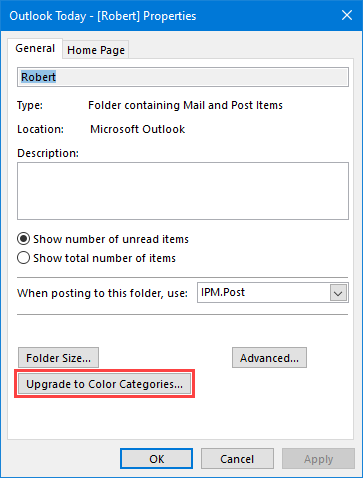
Note: As an alternative you can also start Outlook with the /remigratecategories switch.
3rd party Category tools
 If you are a fanatic Categories user, then VBOffice Category Manager is a useful add-in which gives instant access to your Categories via a side-bar, set multiple Categories with a single click, reminds you to categorize your items, allows you to filter your Category list, export/share/sync Categories and much more.
If you are a fanatic Categories user, then VBOffice Category Manager is a useful add-in which gives instant access to your Categories via a side-bar, set multiple Categories with a single click, reminds you to categorize your items, allows you to filter your Category list, export/share/sync Categories and much more.
If you only care about having a shared list of common Categories between the clients in your network, you can use the free CodeTwo CatMan utility. The list of Categories can be managed in a central location and even colors can be pre-assigned too. Optionally, the list can be distributed via WWW or FTP server instead of via a local network share.

