Stop ignoring/moving conversations
I've been using the the "Ignore" button on some conversations hoping to get rid of some "noise" in my Inbox and created a "Move Conversation" rule on some other messages. However, some conversations went back to an interesting topic again and I want to start receiving them in my Inbox again.
I've looked at my list of rules, but I cannot find any rule in my list of rules which is responsible for moving/deleting this conversation.
How can I stop ignoring/moving a single conversations or stop ignoring any conversation?
The “Ignore” and “Move Conversation” actions are indeed not exposed as rules but still can be disabled via any message in a conversation or for all conversations at once.
Background info
Since conversations are assumed to be of a temporary nature, Outlook stores these selected actions in a separate location where the action gets deleted automatically 30 days after the last message of a conversation has been received. After that amount of time, the conversation has been considered “died out” and Outlook cleans up the conversation actions to prevent conflicts in the future.
Stop ignoring a conversation
To stop ignoring or “muting” a conversation, select a message from that conversation in your Deleted Items folder and press the Ignore button again. This will directly “unmute” the conversation and the entire conversation (so including previously received messages which are now in the Deleted Items folder) will be moved back to the Inbox folder.
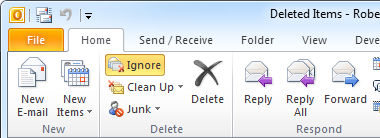
Click on Ignore again to "unmute" a conversation.
Stop moving a conversation
To stop moving a conversation, select a message from that conversation, right click on it, select Move-> Disable Always Move Conversation. This will not move back the entire conversation to the Inbox folder but new messages for that conversation will be delivered in the Inbox again.
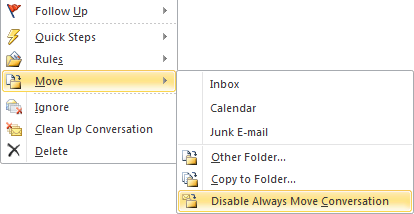
Disabling a conversation Move action can be done via the context menu.
Stop ignoring or moving any conversation
If you want to stop all the moving and ignoring actions for any conversation that still have active “mute” actions applied, start Outlook with the /cleanconvongoingactions switch.
- Windows XP
Start-> Run;outlook.exe /cleanconvongoingactions - Windows Vista, Windows 7 and Windows 8
Start-> type;outlook.exe /cleanconvongoingactions
Note the space in the command listed above. In Windows 8 you can just start typing in the Start Screen and the Search/Run field will automatically show up.
Note: Unlike disabling the “Ignore” button manually, this command line will not move any messages from the previously ignored conversation from the Deleted Items folder back into the Inbox folder.
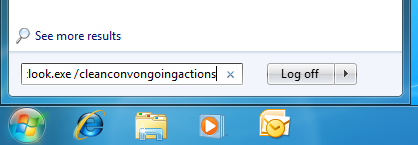
Reset all conversation actions by starting Outlook with the /cleanconvongoingactions switch.

