Outlook 2010: New features and Cached Exchange Mode
I’ve just installed Office 2010 but I seem to be missing some new features or they are not working correctly.
How can I enable these features?
Quite a number of the new features rely on the local Outlook data store. This means that when you are using an Exchange account, you will need to enable Cached Exchange Mode (CEM) for them to work.
Enabling Cached Exchange Mode
Cached Exchange Mode is enabled by default when you configure an Exchange account and is also highly recommended. If you have got Cached Exchange Mode disabled for some reason, you can enable it via;
File-> Info-> Account Settings-> Account Settings…
Double click your Exchange account and select the option: Use Cached Exchange Mode
Note: To make a corporate wide transition to Cached Exchange Mode you can use Group Policies (recommended), a software management system or even a registry change (last resort recommendation).
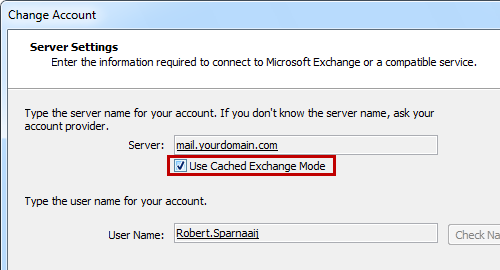
Cached Exchange Mode is needed for a lot more than just enabling offline working.
Features requiring Cached Exchange Mode
As said, there are quite a number of features in Outlook 2010 that require Cached Exchange Mode in order for them to work or to work better. The most notable features are;
- Work Offline (duh, I know)
- Junk E-mail Filter
- Instant Search*
- Conversation View (Show Messages from Other Folders)
- Clean Up
- People Pane / Outlook Social Connector*
Instant Search and the People Pane / Outlook Social Connector
Aside from Cached Exchange Mode, Instant Search also needs Windows Search in order to work. The Outlook Social Connector, which adds the People Pane in Outlook, in its turn relies heavily on Instant Search.
Windows Search is included by default in Windows 7 and Windows Vista. If you are using Windows XP, then you must install Windows Search first.
Note: In Outlook 2010, Cached Exchange Mode can also be enabled when running Outlook in a Terminal Services environment. As this can be a huge resource hog on the Terminal Server (if not scaled correctly), contact your administrator before enabling this option.

