Using Instant Search with Public Folders
When searching in my own mailbox, I directly get my search results when typing. However, when I do a search in a Public Folder, this is not the case and I have to press ENTER to actually start the search.
In addition, several search commands do not seem to work and are grayed out.
How can I make Instant Search for Public Folder behave the same as for my mailbox?
In order to have the Instant Search feature for Public Folders behave the same as for your mailbox, the following conditions must be met;
- Outlook must be configured to cache Public Folder Favorites
(and of course the caching and indexing must have been completed) - The Public Folder must be marked as a Public Folder Favorite.
- The search must be performed from within the Favorites section of your Public Folders tree and not from its actual location within All Public Folders.
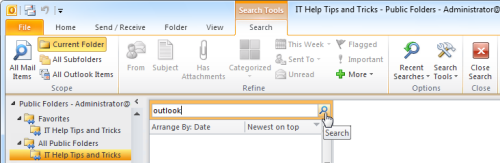
Searching from within an on-line Public Folder disables Instant Search functionality.
(click on image to enlarge)
Caching Public Folder Favorites
Instant Search relies on your Windows Search Index in order to function. As it only indexes locally stored content, you must enable Cached Exchange Mode if you want your mailbox indexed. Cached Exchange Mode has an additional option to cache your Public Folder Favorites as well.
For more information about marking Public Folders as Favorites and enable caching for them see; Accessing Public Folders while offline
Search from within Favorites
Once you’ve marked the Public Folder as a Favorites and caching and indexing has been completed, make sure you do your search from within the Favorites section. Only searching from within the Favorites section will allow Outlook to do an indexed search and enables the Search commands.
For an overview of available Instant Search commands for Outlook see the guide; Instant Search query commands reference

