Bookmark to create a new message in OWA
At work we use Outlook but when I’m away from the office, I only have access to my mail via Outlook Web App (OWA). As this is in a browser, I was wondering the following:
Is it possible to create a bookmark, favorite or even a Desktop shortcut to quickly create a new email in OWA?
 There are various special URLs for OWA that you can use and bookmark to quickly create a new message or other items. There is also a special URL which allows you to quickly open your Address Book to find a contact.
There are various special URLs for OWA that you can use and bookmark to quickly create a new message or other items. There is also a special URL which allows you to quickly open your Address Book to find a contact.
New Message URL
To construct the “New Message” URL, you first need to logon to OWA. After logging in, the URL in the Address Bar of your browser usually looks similar to:
- For Exchange on-premises
https://mail.company.com/owa/ - For Office 365 Exchange Online
https://outlook.office365.com/owa/
To create a new message, append this URL with the following:
- Exchange 2007 and Exchange 2010
?exsvurl=1&ae=Item&a=New&t=IPM.Note - Exchange 2013 and Office 365 Exchange Online
#viewmodel=IMailComposeViewModelFactory
The complete URL should now look similar to the following:
- Exchange 2007 and Exchange 2010
https://mail.company.com/owa/?exsvurl=1&ae=Item&a=New&t=IPM.Note - Exchange 2013 and Office 365 Exchange Online
https://mail.company.com/owa/#viewmodel=IMailComposeViewModelFactory
You can now bookmark this URL to add it to your Favorites.
Extra Tip: Other options, for even quicker access, are to add it to the Favorites Bar (Internet Explorer), Pin the tab (Google Chrome and Firefox), or pin it to the Jump List of your favorite browser (Windows 7, Windows 8 and Windows 10).
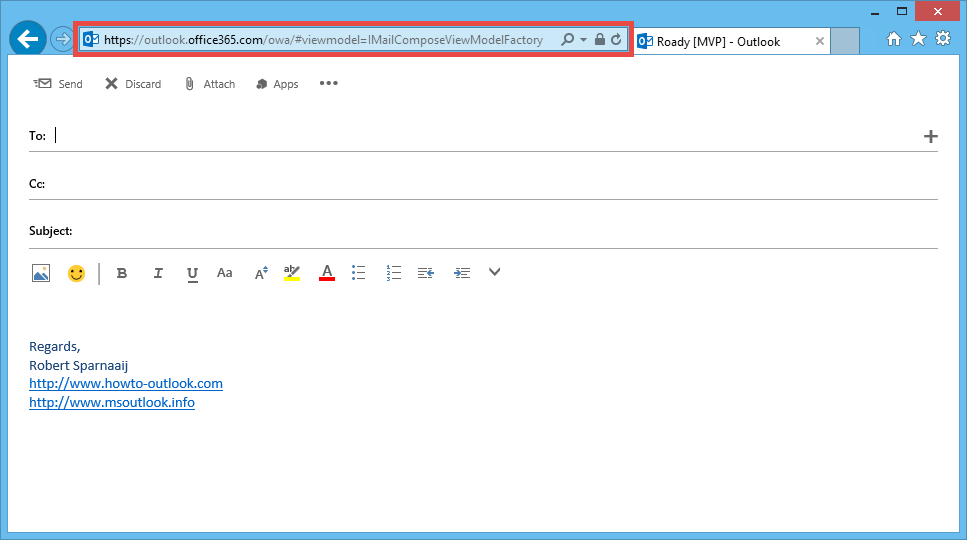
New Message URL in Internet Explorer (click on image to enlarge).
Creating a Desktop shortcut
If you rather prefer a Desktop shortcut (which you can later move to other locations as well such as the Start Menu), you can create one in the following way:
- Right click on an empty spot on your Desktop and choose: New-> Shortcut
- Paste the URL in the location field.
- Press Next.
- Name the shortcut. For instance: New Message - OWA
- Press Finish.
As the icon now looks like a default browser shortcut, you can change the icon to a more meaningful icon as follows:
- Right click on the shortcut and choose Properties.
- On the Web Document tab, press the Change Icon… button.
- Press the Browse… button to select an icon or open an icon store to select an icon from. You can find an envelope icon in the following 2 locations:
C:\Windows\system32\SHELL32.dllC:\Windows\explorer.exe
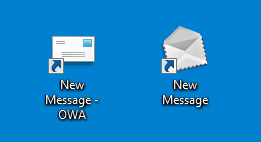
SHELL32.DLL icon, EXPLORER.EXE icon
Other special URLs
Aside from creating a new email, there are also other special URLs which you can use and bookmark for quick access in OWA.
Exchange 2007 and Exchange 2010
| New Message | ?exsvurl=1&ae=Item&a=New&t=IPM.Note |
| New Appointment | ?exsvurl=1&ae=Item&a=New&t=IPM.Appointment |
| New Meeting | ?exsvurl=1&ae=Item&a=New&t=IPM.Appointment&mr=1 |
| New Contact | ?exsvurl=1&ae=Item&a=New&t=IPM.Contact |
| New Contact Group | ?exsvurl=1&ae=Item&a=New&t=IPM.DistList |
| New Task | ?exsvurl=1&ae=Item&a=New&t=IPM.Task |
| Open the Address Book | ?exsvurl=1&ae=Dialog&t=AddressBook |
Exchange 2013 and Office 365 Exchange Online
OWA for Exchange 2013 and Office 365 Exchange Online don’t hold that many “direct URLs” for new items. However, the Address Book is now completely integrated into the People Navigation which does have a direct URL.
| New Message | #viewmodel=IMailComposeViewModelFactory |
| New Appointment or Meeting | #viewmodel=IComposeCalendarItemViewModelFactory |
| Open the Address Book | #path=/people |

