Add addresses from the Auto-Complete cache to my Address Book as actual contacts
For most emails, I tend to rely on the Auto-Complete feature of Outlook to address the emails instead of using the Address Book.
I just noticed that for most of my contacts, I don’t even have them actually stored in my Contacts folder.
Is there any way to export the addresses from the Auto-Complete cache and import them into my Contacts folder?
 Unfortunately, there isn’t an option in Outlook which let you export the addresses from your Auto-Complete cache or convert them directly into Contacts.
Unfortunately, there isn’t an option in Outlook which let you export the addresses from your Auto-Complete cache or convert them directly into Contacts.
However, there is a free tool (for non-commercial use) available which allows you to export the Auto-Complete cache to your Contacts folder or a csv-file.
There are also add-ins available for Outlook which can help you not to forget to add new contacts to your Contacts folder.
Export your Auto-Complete cache with NK2Edit
To export your Auto-Complete cache to Outlook, you can use the NK2Edit tool from NirSoft.
When you open the tool, it will automatically load your Auto-Complete cache and reveal the addresses and names that you have stored in it.
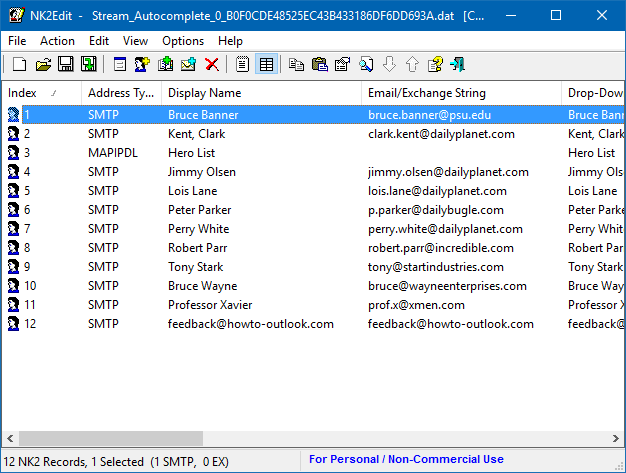
Outlook's Auto-Complete cache displayed in NK2Edit. (click on image to enlarge)
You can now simply select the addresses that you wish to store in your Outlook Contacts folder and choose;
- File-> Export Records To Outlook Contacts
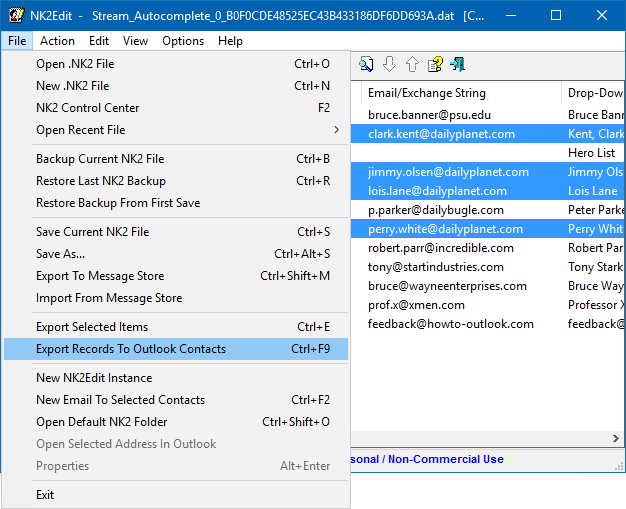
Exporting Auto-Complete entries to the Contacts folder with NK2Edit. (click on image to enlarge)
Accept the prompt to confirm that you indeed want to export the contacts to Outlook.
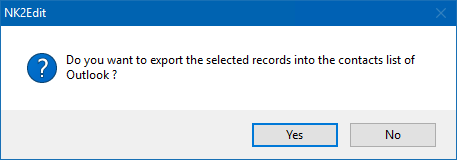
Note: When you are using the 64-bit version of Outlook, make sure you download the 64-bit version of NK2Edit.
Automatically add new contacts to the Contacts folder
 If you’d like Outlook to automatically create a contact in the Contacts folder for you whenever you send an email to someone new, you can choose to add that feature with a 3rd party add-in.
If you’d like Outlook to automatically create a contact in the Contacts folder for you whenever you send an email to someone new, you can choose to add that feature with a 3rd party add-in.
- Add Email Address by Sperry Software (discount code: BH93RF24 )
- Add Contacts by MAPILab (discount code: 4PM76A8 )
Both add-ins are quite similar and will allow you to;
- Specify when a Contact should be created (new emails, replies or both).
- Select a Contacts folder to create the new Contact in.
- Assign a specific category to Contacts that have been added by the add-in so you can quickly find it back.
- Avoids duplication when the contact already exists, even when it exists in another folder.
- Scan previous emails for any new Contacts to be saved.
- Even more…
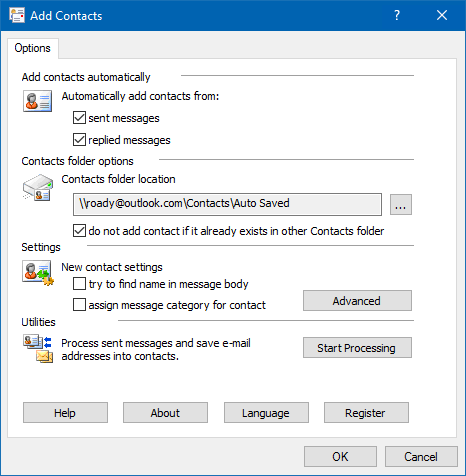
Options dialog of MAPILab’s Add Contacts add-in. In this case, I have it configured to automatically store all new contacts the add-in creates in the folder “Auto Saved”.

