Can connect to Exchange via Mail app and phone but not Outlook or Outlook RT
I've successfully configured my Exchange account on my smartphone and in the Windows 8 Mail app but I can't seem to get it to work in Outlook.
Why is this and how can I fix it?
There is a distinct difference between how Outlook connects to an Exchange server and how other devices and applications connect to Exchange.
This applies to both the “normal” Outlook and the “tablet” Outlook RT.
EAS vs Outlook Anywhere
 The Windows 8 Mail app and smartphones connect to an Exchange server via the "lightweight" Exchange ActiveSync (EAS) protocol whereas Outlook uses a "real" or “full feature” Exchange connection via Outlook Anywhere.
The Windows 8 Mail app and smartphones connect to an Exchange server via the "lightweight" Exchange ActiveSync (EAS) protocol whereas Outlook uses a "real" or “full feature” Exchange connection via Outlook Anywhere.
As said, this even applies to Outlook RT on a tablet such as the Surface. Do NOT select the Exchange ActiveSync option to connect to an Exchange server as it will simply not work.
While both connection types allow you to connect remotely to an Exchange server, both connections also use different server account settings (like server names) and Exchange administrators can allow the one and not the other. In some cases, you even need to make a VPN connection to your corporate network first.
Configuring Outlook Anywhere
In most cases, when your company has made Outlook Anywhere available to you, Auto Account Setup will be able to find the correct settings for you via AutoDiscover. In that case, all you have to do is provide your name, email address and password, wait until Outlook locates your settings and you are good to go.
Note: In some cases, you might get prompted for your username and password again in a separate dialog. Depending on the configuration of the Exchange infrastructure and domain of your company, you may need to change the username in that password dialog from your email address to the domain\username format. Ask your Exchange administrator for more support if that isn’t accepted either.
If you are setting up your Exchange account manually, click the More Settings… button, select the Connection tab, enable the option “Connect to Microsoft Exchange using HTTP” and then click on the Exchange Proxy Settings… button. You can now fill out the Outlook Anywhere settings.
If you do not know if Outlook Anywhere has been made available to you or which settings are required, you'll have to ask your Exchange administrator or IT support department.
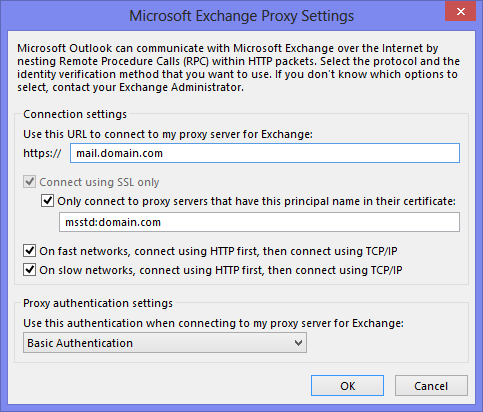
Being able to connect your phone to the Exchange server via EAS doesn’t necessarily mean you can connect with Outlook as well via Outlook Anywhere.
Outlook 2013 and EAS support
Even though Outlook 2013 also has EAS support built-in, it can't be used to connect to Exchange servers. Currently, only Outlook.com and other mail hosts which support version 14 or higher of the EAS protocol are supported.
To connect to an Exchange account with Outlook 2013 or Outlook RT, you must select the account type “Microsoft Exchange Server or compatible service” when you manually configure the account.
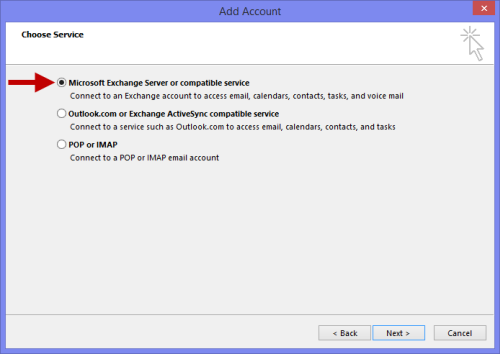
Yes, even on tablets and in Outlook RT you will make a connection to your Exchange server via an actual Exchange account and not an Exchange ActiveSync account.
(Click on image to enlarge)
Not using an Exchange account?
Various mail services allow you to connect your mobile devices via the Exchange Active Sync protocol even though they are not using an Exchange server.
In that case, you will need to configure Outlook to connect to their service via the POP3 or IMAP protocol. If you do not know the correct mail server settings, check the documentation of the provider who hosts your mailbox or call support.
If you are stuck in a loop where starting Outlook prompts you for your Exchange server settings and then errors out, use the Mail applet in Control Panel to recreate your mail profile.

