Outlook not available after installing trial
I installed a trail version of the new Office 2010. All applications apgraded correctly accept for Outlook. I went back into the setup screens and found that Outlook wasn't available and I cannot select it either.
How can I evaluate the new version of Outlook?
Since only 1 version of Outlook can be installed at a time on a system, any previous version of Outlook needs to be uninstalled first.
Precaution
This is a precaution specific to the trial version to prevent you from removing a licensed version of Outlook and replacing it with a trial version. This additional step (of manually removing Outlook first) is to make you aware that you should verify if you still have the original disk and license information of your current version of Outlook; just in case you want to revert to you current version after the trial.
Only applies to the trial version
When installing Office 2010 with a full license key instead of a trial key and a previous version of Outlook is detected, then this version is automatically uninstalled and Outlook 2010 will be installed.
Click-to-Run alternative
If you want to test Outlook 2010 without needing to uninstall your current version of Outlook, you can use the Click-to-Run version of the trial instead. The Click-to-Run version runs in a “virtual bubble” and does not make any system changes. Because of this level of virtualization, you can safely test-drive Outlook 2010 without needing to lose your current Outlook version.
To use the Click-to-Run version of the Office 2010 trial, you must select the “Try Office for free” link at the information page of the Home and Business version.
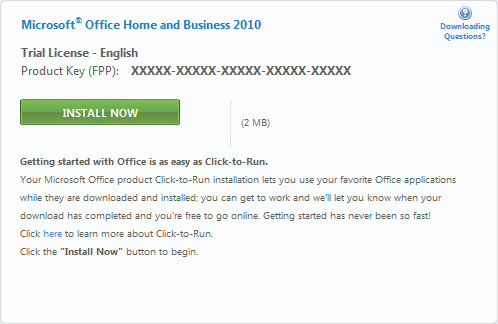
Note that the installer for the Click-to-Run version is only 2MB in size.

