Quickly set dates with formulas and natural text
While more and more people are starting to use the Tab button to jump to the next field (to fill out an Outlook appointment for example) instead of using the mouse, I often find people struggling when they reach a date field.
They either look at a physical calendar first to determine the future date (when the date math gets hard) and then type the date or they still grab to a mouse.
How can you do this faster and still without a mouse?
There are a couple of methods build into Outlook to alter or set a date more quickly.
Numbers only
If you reach a date field, you can of course simply type the date but there is no need to do that in full. Just typing “21” will automatically set the date to the 21st of the current month. Typing “5/21” will automatically set the date to May 21st of this year (if it is still to come) or next year.
Note: The date format depends on your Regional and Language settings of Windows.
Formula based
In pretty much any date field, you can type for instance 3d and Outlook will automatically add 3 days to the date that was first selected in that field. You can do the same with weeks, months and years;
- 3d –> adds 3 days to current date
- 3w –> adds 3 weeks to current date
- 3m –> adds 3 months to current date
- 3y –> adds 3 years to current date
Text based
Aside from calculations with d, w, m, y shortcuts, a more direct approach in written text is also possible. For example;
- Tomorrow
- Yesterday
- Next week
- Next month
- Next year
- This Wednesday
- Next Wednesday
- 3rd Wednesday
- Last Wednesday
Even some major days and events are supported such as;
- Valentine’s Day
- St.Patrick’s Day
- April Fool’s Day
- Independence Day
- Halloween
- Veteran’s Day
- Christmas
- New Year’s Eve
You can even make combinations of the above and Outlook will convert it to the corresponding date such as;
- tomorrow next week
- 3 days after Independence Day
- Wednesday before Christmas
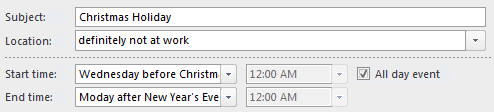
There is no need to know the actual date or browse in a calendar to set a date field.
Note 1: The text based entries are different in each localized version of Outlook. If you are for instance using a German version of Outlook, "New Year’s Eve” and “Christmas” will not work but you can type “Silvester” and “Weihnachten”. For a Dutch version you’d then be typing “Nieuw Jaar” and “Kerstmis”. Specific dates can exist in each localized versions as well. For a Dutch version of Outlook, you can for instance also type “Koninginnedag” to automatically select April 30th or “Sinterklaas” to select December 5th. For a German version “Tag der deutschen Einheit” will convert to October 3rd.
Note 2: Just an FYI; Outlook doesn’t know which dates belong to things like; “When hell freezes over” or “When pig’s fly”. You might want to use August 31, 4500 for that as that is the farthest the Outlook Calendar goes.

