Import multiple contacts from a vCard file (vcf-file)
I’ve got a vCard containing my contacts which I created by exporting my contacts from another application (Lotus Notes). However, Outlook seems to only support importing the first contacts from that file.
I then split this multi-contact vCard file into separate vcf-files, one for each contact, which all reside in a single folder. However, Outlook seems to only support importing 1 vCard at a time.
Is there any way I can import all these vcf-files at once or import this single multi-contact vCard in Outlook?
 Outlook’s import function is indeed limited to 1 vcf-file at a time and selecting a folder to import is not possible. The same is true for having multiple contacts in a single vCard; Outlook will only import the first contact in that file.
Outlook’s import function is indeed limited to 1 vcf-file at a time and selecting a folder to import is not possible. The same is true for having multiple contacts in a single vCard; Outlook will only import the first contact in that file.
If you only have a handful of vcf-file to import, you could double click them to open them with Outlook and then press Save & Close to also actually save them in Outlook. This is of course quite cumbersome when you have lots of contacts to import.
To still be able to quickly import these contacts into Outlook, you can use one of the following workarounds.
- Export to a csv-file
- Import to Windows Contacts first
- Use a 3rd party vCard add-in
Export to a csv-file
If you still have access to the original application holding your contacts and it supports exporting to a csv-file as well, then this is the best approach.
Once you have your csv-file, you can import it via:
- Outlook 2007 and previous
File-> Import and Export-> Import from another program or file-> Comma Separates Values (Windows) - Outlook 2010
File-> Open-> Import-> Import from another program or file-> Comma Separates Values (Windows) - Outlook 2013 and Outlook 2016
File-> Open & Export-> Import/Export-> Import from another program or file-> Comma Separates Values
Import to Windows Contacts first
Windows Contacts is a default Windows folder which you can find in your user profile folder.
By default, this location is;C:\Users\%username%\Contacts
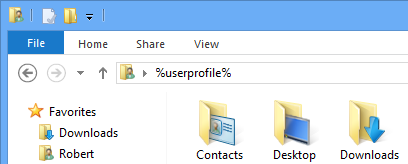
Typing %userprofile% in the Address Bar of File Explorer will quickly
take you to the Windows Contacts folder.
Note: In case you are using Windows XP, you can also use Windows Live Mail instead of the Windows Contacts folder.
The importer from Windows Contacts does support importing from both a folder containing multiple vcf-files and importing from a single vCard containing multiple contacts.
To start the Import process in the Windows Contacts folder, click on the Import button at the top. If it is not available, click on the » icon near the top-right to expand the menu and show additional commands. This is similar to importing a wab-file on Windows 7, Windows 8 or Windows 10.
Once you’ve imported the contacts in the Windows Contacts folder, you can either export them to a csv-file, which you can import into Outlook via the above instructions, or import them directly into Outlook via Outlook’s own import wizard (Outlook 2007 or Outlook 2010 only).
Use a 3rd party vCard add-in
 As you’ve noticed, Outlook’s import functionality regarding vCards is quite limited and dated. In fact, Outlook doesn’t even fully support the 2.1 vCard specification where most other applications use the 3.0 standard and starting to adopt the 4.0 standard.
As you’ve noticed, Outlook’s import functionality regarding vCards is quite limited and dated. In fact, Outlook doesn’t even fully support the 2.1 vCard specification where most other applications use the 3.0 standard and starting to adopt the 4.0 standard.
This means that some contact properties which might have been set in the vcf-file won’t be imported by Outlook.
By using a vCard add-in, you can add support for the 3.0 specification and also directly import multiple vcf-files at once or vCards which contain multiple contacts.
The VCard Converted Add-In from Sperry Software (discount code: BH93RF24) is such an add-in which also allows you to export your contacts to the 3.0 vCard specification or create multi-contact vcf-files. This will allow you to import your contacts to other clients such as Lotus Notes or your iPhone/iPad via a single file while maintaining as many contact properties as possible.
For more vCard converters and Contact add-ins see the Add-ins section on HowTo-Outlook.

