Cannot turn off the Out of Office Assistant / Automatic Replies
Before my holidays I turned on Automatic Replies but now I cannot turn it off anymore.
Is there any other way to disable it again?
 The normal way to turn on/off your Automatic Replies (aka: Out of Office Assistant or OOF) in Outlook is;
The normal way to turn on/off your Automatic Replies (aka: Out of Office Assistant or OOF) in Outlook is;
- Outlook 2007
Tools-> Out of Office Assistant… - Outlook 2010 / 2013 / 2016 / 2019 / Office 365
File-> Info-> Automatic Replies
Under certain conditions this could fail and you’ll have to use another method in order to turn it off or reset the OOF.
Outlook on the Web (OWA)
 If you have access to your mailbox via OWA (ask your mail administrator if you do not know), then you can also try to turn it off there;
If you have access to your mailbox via OWA (ask your mail administrator if you do not know), then you can also try to turn it off there;
- OWA 2007
Press the Options button in the top right corner and from the sections on the left select Out of Office Assistant. - OWA 2010
Press the Options button in the top right corner, from the sections on the left select Organize E-mail and select the Automatic replies tab. - OWA 2013
Press the Gear icon in the top right corner next to your name and select: Set automatic replies. - OWA 2016
Press the Gear icon in the top right corner next to your user image and select: Automatic replies. - OWA 2019
Press the Gear icon in the top right corner next to your user image and select: Automatic replies. - Office 365 / Exchange Online
- Standard interface
Press the Gear icon in the top right corner next to your user image and select: Automatic replies. - New interface
Press the Gear icon in the top right corner next to your user image and in the search field type; Automatic replies.
Or press the “View all Outlook settings” link at the bottom and click on “Automatic replies” in the Mail section. - Outlook.com
Press the Gear icon in the top right corner next to your user image and in the search field type; Automatic replies.
Or press the “View all Outlook settings” link at the bottom and click on “Automatic replies” in the Mail section.
Disabled items
 If you can successfully disable it via OWA but you get an error via Outlook or you no longer see the option listed in Outlook, make sure you don’t have the Microsoft Exchange Add-in or any Exchange Extensions add-ins listed as Disabled Items.
If you can successfully disable it via OWA but you get an error via Outlook or you no longer see the option listed in Outlook, make sure you don’t have the Microsoft Exchange Add-in or any Exchange Extensions add-ins listed as Disabled Items.
Rule
 If your Automatic Replies feature is turned off in both OWA and Outlook but you are still sending back automatic replies, verify that you don’t have any rules configured to reply to incoming mail;
If your Automatic Replies feature is turned off in both OWA and Outlook but you are still sending back automatic replies, verify that you don’t have any rules configured to reply to incoming mail;
- Outlook 2007
Tools-> Rules and Alerts - Outlook 2010 / 2013 / 2016 / 2019 / Office 365
File-> section Info-> button Manage Rules & Alerts
MFCMAPI
 If all of the above methods fail and the OOF still remains on, you can use MFCMAPI to turn turn off the OOF as well.
If all of the above methods fail and the OOF still remains on, you can use MFCMAPI to turn turn off the OOF as well.
MFCMAPI is a low-level editing tool to access your mailbox data. You can do some really great things with it, but you can also easily do large irreversible damage to your mailbox so it is important that you make a backup first and follow the below instructions carefully.
You can download MFCMAPI from its official development website on GitHub. When you are using the 64-bit version of Outlook, make sure you download the “MFCMAPI.exe.x64” version instead.
It is being developed by Stephen Griffin who is a Senior Escalation Engineer in Developer Support at Microsoft focusing on Outlook and Exchange Server APIs (in other words: this is a very reliable application source).
- Make sure Outlook is closed and then start
MFCMapi.exe - In the main window choose;
Session-> Logon and Display Store Table - Select the Outlook mail profile to logon to when prompted.
If you do not recognize this dialog, simply press OK to load you default Outlook mail profile. - You’ll now see a list of your configured message stores in your mail profile.
Select your mailbox by looking at the Display Name column. - In the pane below, some properties will be loaded.
Look at the Property Name(s) column and select the entry called;PR_OOF_STATE - When you look at the Value column for this property, you’ll see it is now set to True.
Double click the entry to disable the check box in front of “Boolean”. - Press OK to close the dialog.
- Log off your session via;
Session-> Logoff
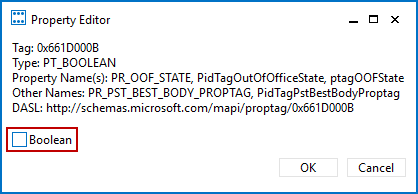
Disabling the OOF via MFCMAPI.

