AutoComplete Quick Parts and AutoText
I’m quite a fervent user of templates such as Quick Parts and AutoText, however, I have a feeling that something is missing.
I seem to recall that when I for instance typed my name “Jane Doe”, after typing Jane I just hit the ENTER key and it automatically typed out Doe for me. The same with my address, I just typed the number of my street and it automatically completed it.
Did I somehow turn off this feature? How do I get it back?
 AutoCompleting Quick Parts in Outlook and Word 2007, 2010 and 2013 can’t be done with the “Press ENTER to Insert” pop-up suggestion. However, there is another way to quickly insert Quick Parts by their name and pressing F3 in these versions.
AutoCompleting Quick Parts in Outlook and Word 2007, 2010 and 2013 can’t be done with the “Press ENTER to Insert” pop-up suggestion. However, there is another way to quickly insert Quick Parts by their name and pressing F3 in these versions.
The pop-up suggestion feature has been reinstated in Outlook 2016 and also supports the F3 method as explained below.
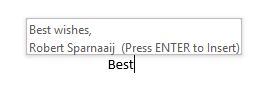
AutoComplete for Quick Parts is back again but you can also still use F3.
AutoText becomes Quick Parts
 In Outlook and Word 2003, there was an AutoComplete feature for AutoText entries that worked with a pop-up suggestion similarly as displayed above.
In Outlook and Word 2003, there was an AutoComplete feature for AutoText entries that worked with a pop-up suggestion similarly as displayed above.
In Outlook and Word 2007, 2010 and 2013, to AutoComplete a Quick Part, you’ll have to press F3 when typing the name of your saved Quick Part and there is no more pop-up suggestion.
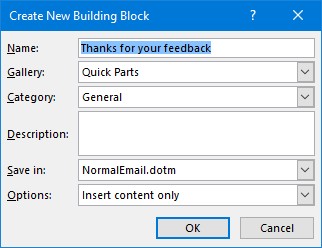
The name of a Quick Part is important to AutoComplete it.
Inserting Quick Parts by name by using F3
 In most cases, it is not needed to type the entire name of the Quick Part. You only have to type the part of the name until it becomes unique when compared to other names of your Quick Part.
In most cases, it is not needed to type the entire name of the Quick Part. You only have to type the part of the name until it becomes unique when compared to other names of your Quick Part.
Example
Assume you have 3 Quick Part entries named;
- Regards
- Thanks for your feedback
- Thank you
To insert the Quick Part named…
- “Regards”, you can just type the letter “r” and press F3 to insert the entire Quick Part.
- “Thanks for your feedback”, you must at least type “thanks” before pressing F3 to insert the Quick Part.
- “Thank you”, you must at least type “thank “ before pressing F3 will AutoComplete the Quick Part (note the space behind “thank”).
Pop-up suggestion in Outlook 2016
 As mentioned already, the “Press ENTER to Insert” pop-up suggestion has returned in Outlook 2016.
As mentioned already, the “Press ENTER to Insert” pop-up suggestion has returned in Outlook 2016.
The conditions to when you are being offered this pop-up is similar to the F3 method; As soon as you have typed the part of the name until it becomes unique, the pop-up will show and you can just press ENTER.
Note: More tips and tricks about working with message templates, such as AutoText and Quick Parts, for either version of Outlook can be found in the guide Working with message templates.

