Sorting Draft messages by date
I seem to have collected quite a bit of Draft messages over the years. Some are indeed current Drafts, some are templates that I regularly use and others are just left-overs from messages which I cancelled but Outlook decided to save anyway.
I now want to clean up that folder but they appear to be sorted randomly and the date is indicated as "None". Can still I sort my Drafts chronologically?
 By default the Drafts folder is sorted based on the Sent date as it is using the Sent To view. As drafts have not been sent yet, they don’t hold a Sent date yet either and will display this date field as “None”.
By default the Drafts folder is sorted based on the Sent date as it is using the Sent To view. As drafts have not been sent yet, they don’t hold a Sent date yet either and will display this date field as “None”.
To still be able to determine the age of the draft messages in the Drafts folder, or when you last modified them, you can add the Created or Modified field to the view of your Drafts folder and remove the Sent field.
Adding the Created or Modified date to your view
- Open the View Settings dialog;
- Outlook 2003
View-> Arrange By-> Custom… - Outlook 2007
View-> Current View-> Customize Current View… - Outlook 2010, Outlook 2013 and Outlook 2016
tab View-> View Settings - Click on the “Fields…” or “Columns…” button.
- Set the dropdown list from “Frequently-used fields” to “Date/Time fields”.
- Select the Created or Modified field and press “Add ->”.
- Move it up or down so that it is placed directly under “Sent”.
- Select “Sent” and press “<- Remove”.
- Press OK to return to the View Settings dialog.
- Click on Sort…
- Set the “Select available fields from” drop down list at the bottom of the dialog to “Date/Time fields”.
- Set the “Sort items by” dropdown list to the Created or Modified field.
- Press OK and then OK again to close all open dialogs.
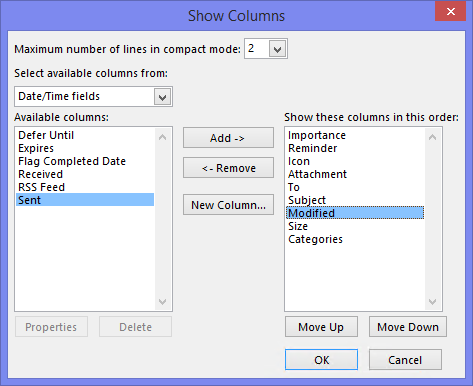
Swap the Sent and Modified date to sort your Drafts folder more meaningfully.

