Setting Skype, Skype for Business, Teams, Lync or Cisco Jabber as the default IM client for Outlook
I personally use Skype as my default IM client and that also integrated with Outlook at home. At work, we use Skype for Business and there Outlook integrates with Skype for Business.
I recently upgraded my home computer to Office 2016 via our company’s Office 365 licensing and now Skype no longer integrates with Outlook 2016. When I log on with Skype for Business at home, I found out that it now integrates with Outlook instead.
Do I need the Home or Personal edition of Office 2016 for integration with Skype or can I somehow set which IM client should integrate with Outlook?
 Both Skype and Skype for Business (previously known as Lync), Microsoft Teams as well as Cisco Jabber can integrate with the IM functionality available in Outlook. This means that you can see people's Skype, Teams or Jabber availability, reply to an email via an IM or directly start a call or chat all from within Outlook.
Both Skype and Skype for Business (previously known as Lync), Microsoft Teams as well as Cisco Jabber can integrate with the IM functionality available in Outlook. This means that you can see people's Skype, Teams or Jabber availability, reply to an email via an IM or directly start a call or chat all from within Outlook.
When you are using Skype or Jabber and then install an Office edition that includes Skype for Business, Skype for Business is set as the default IM client in Windows. Similarly, when you are using Skype for Business and then also install Skype or Jabber afterwards, it will set Skype or Jabber as the default. When you install Teams, it (currently) doesn’t set itself as the default IM client.
It would have been nice if there was an easy way to select your IM client for Outlook straight from within Outlook or the IM client itself. Sadly, this is not the case, except for Teams, but you can still set it directly via the Registry.
IM Providers Registry key
 The Registry key which stores which IM client can integrate with Outlook is:
The Registry key which stores which IM client can integrate with Outlook is:
HKEY_CURRENT_USER\Software\IM Providers
Below this key, you'll find several sub keys which represent the IM clients that you have installed on your system (and registered themselves as such).
In the IM Providers key, you'll see a value called DefaultIMApp. This value should correspond to one of the sub keys. When you change the value of DefaultIMApp, restart Outlook and your new default IM application and Outlook should now use that as the application for IM integration.
When you want to use Skype for Business as the default, the DefaultIMApp value should be set to Lync as that was the previous name of Skype for Business and that name is still being used in several places for backwards compatibility.
If you don’t want to modify the Registry yourself, you can download the zip-file below. Within it, you’ll find ready made reg-files to set Skype, Skype for Business (Lync), Communicator or Cisco Jabber as the default IM application. Simply double click the correct reg-file to automatically set the value.
When you want to use Teams as the default IM client, you can do that directly from within Teams itself. For instructions, see the Microsoft Teams section below.
Download: defaultimclient.zip
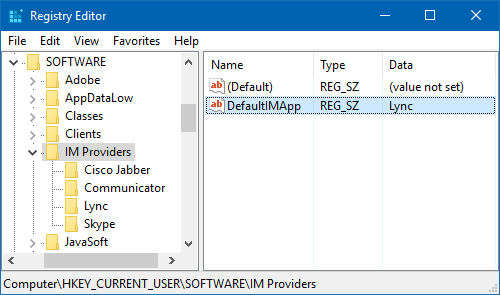
Various IM clients can integrate with Outlook but choosing a default requires a Registry fix.
Note: Changing the default IM provider also affects the other Office applications of course. For instance, when you use the Contact Card in Backstage or the comment section in Word.
Microsoft Teams
 Teams allows you to set itself as the default IM client directly from within its Settings dialog.
Teams allows you to set itself as the default IM client directly from within its Settings dialog.
- Click on your Avatar or initials in the top-right corner-> Settings-> section: General-> enable: Register Teams as the chat app for Office (requires restarting Office applications)
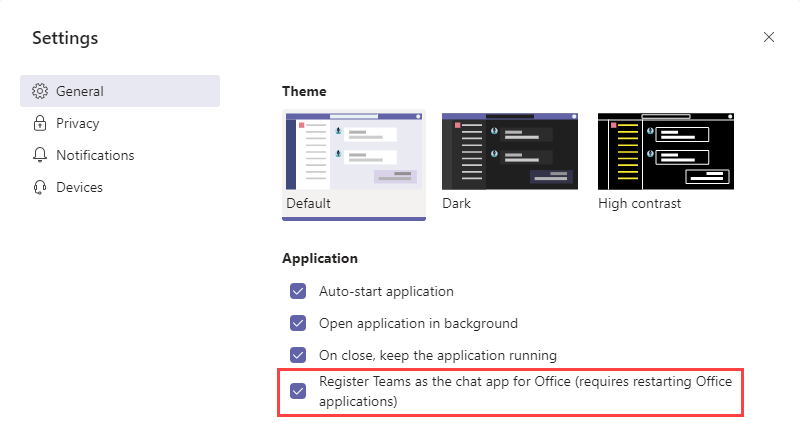
Registering Teams as the default chat app in Outlook and other Office applications.
Note: As expected, this will set the DefaultIMApp Registry value to Teams. The nice thing about this, is that when you don’t like it to be the default anymore, deselecting this option will set your previous chat app as the default again thanks to the PreviousDefaultIMApp value.
Supported IM clients
 Please realize that you can't simply pick any IM client and expect its integration to work in Outlook or other Office applications. If it doesn't offer any Office integration features, setting this key to that application will disable the Reply with IM, chat, call and on-line availability functions in Outlook.
Please realize that you can't simply pick any IM client and expect its integration to work in Outlook or other Office applications. If it doesn't offer any Office integration features, setting this key to that application will disable the Reply with IM, chat, call and on-line availability functions in Outlook.
Amongst the supported IM clients are: Skype, Skype for Business, Lync, Office Communicator 2007 R2 and Cisco Jabber. The level of integration depends on a combination of the IM client being used and the version of Outlook.
Note: Windows Messenger got discontinued so setting MSN Messenger as the default is no longer supported.

