Recover Deleted Items in Outlook on the Web (OWA)
I’ve accidentally permanently deleted an email when using Outlook on the Web (OWA).
When this happens in Outlook, I can select the Folder tab and then choose: Recover Deleted Items. In OWA, there is no such tab and I can’t find the “Recover Deleted Items” button anywhere.
How can I recover deleted items in OWA?
 The Recover Deleted Items option in Outlook on the Web (OWA) is indeed not directly visible but still “hidden” in a convenient and easy to remember location.
The Recover Deleted Items option in Outlook on the Web (OWA) is indeed not directly visible but still “hidden” in a convenient and easy to remember location.
With the latest versions of Outlook, you can actually use this method as well, especially when you are using the Simplified Ribbon or the New Outlook.
Outlook on the Web – Microsoft 365 Exchange Online and Outlook.com
Select your Deleted Items folder and directly below the “Deleted Items” header at the top, you’ll find a link called; Recover items deleted from this folder.
Click on this link and you’ll be taken to your “Recoverable Items” folder where you can select which items you want to recover.
Recovered emails will be moved to the Inbox folder.
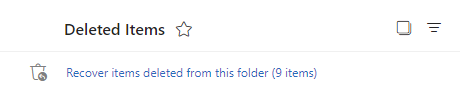
Link to recover deleted items in the Outlook on the Web interface.
Outlook on the Web 2016/2019 - Exchange 2016/2019
Right click on the Deleted Items folder and choose: Recover deleted items…
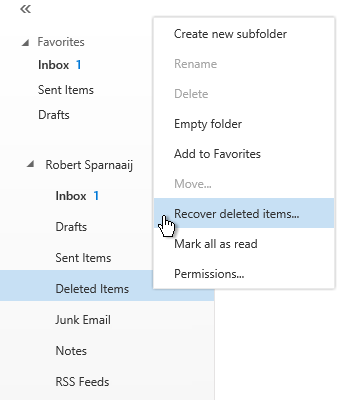
After you click the command, you’ll be taken to the “Recover deleted items” page via a pop-up where you can search for the deleted item. It could be that nothing is shown directly; In that case, you’ll need to perform a search.
Recovered emails will be moved to the Inbox folder.
OWA 2013 – Exchange 2013
Right click on the Deleted Items folder and choose: Recover deleted items…
After you click the command, you’ll be taken to the “Recover deleted items” page via a pop-up where you can search for the deleted item. It could be that nothing is shown directly; In that case, you’ll need to perform a search.
Recovered emails will be moved to the Inbox folder.
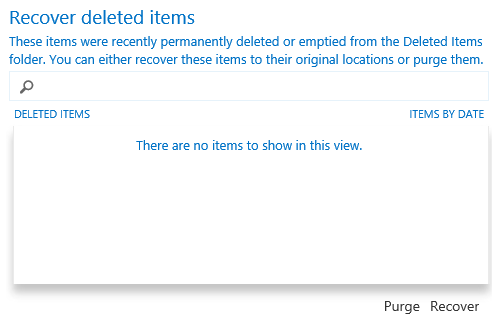
Recovery tips and other things to note
 When using the Recover Deleted Items feature in OWA, be aware of the following;
When using the Recover Deleted Items feature in OWA, be aware of the following;
- The “Recover deleted items” page could open via a pop-up so make sure you don’t block pop-ups from your Outlook on the Web page.
- When you have the Deleted Items folder added to your Favorites list, right clicking it in the Favorites list will not show the Recover Deleted Items… command. You need to right click the Deleted Items folder in your actual Folder List of your mailbox.
- In OWA 2013 and Outlook on the Web 2016/2019, you may not directly see all your deleted items that you can recover. In that case, simply type your own name or the letter “a” in the Search field and execute the search; This will result in pretty much all recoverable items being shown.
- To select multiple or all messages, you can’t use the CTRL+A shortcut but you can use the CTRL and SHIFT methods to select multiple messages with your mouse or keyboard. You should also see a checkbox which you can select when you hover on a message to select multiple messages.

