Always prompt to select the sending account before sending a message
I've got many different accounts configured in Outlook. When I create a new message, I often tend to forget to change my account upon sending and end up sending it with the wrong account.
Is it possible to force me to select an account when sending a message?
 In Outlook, there is a native way to force you to select an account when sending out a new message. However, this option must be set via the Registry.
In Outlook, there is a native way to force you to select an account when sending out a new message. However, this option must be set via the Registry.
There are also several workaround and add-ins available to achieve the same thing. These methods will also work for replies and forwards.
Forceaccountselection Registry value
 By default, Outlook automatically selects the sending account based on the mailbox of the currently selected folder.
By default, Outlook automatically selects the sending account based on the mailbox of the currently selected folder.
For instance, when you are in a mailbox folder belonging to your second account, a new message will be created with the From address of your second account.
This could lead to mistakes when you’ve been reading up in your second account and then want to send a message with your primary account.
To have Outlook prompt you to select an account when sending a new message, you must set the forceaccountselection Registry value:
Key: HKEY_CURRENT_USER\Software\Policies\Microsoft\office\<version>\outlook\options
Value name: forceaccountselection
Value type: REG_DWORD
Value: 1
As this path probably doesn’t exist in your Registry yet, you'll need to create it first. If you are not really into editing the Registry yourself, you can also download this zip file. It contains a file to add the Registry key and to remove it again.
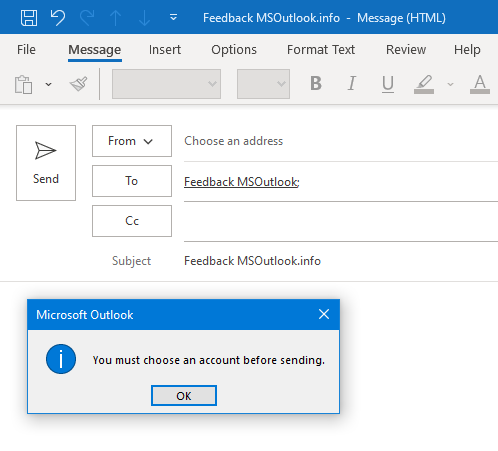
Via a Registry tweak, you can set Outlook to prompt you for an account when sending.
Note: This setting only applies to new messages and not to replies and forwards. Replies and forwards will always use the same account that you have received the original message with. The workarounds below can also be used for replies and forwards.
Extra tip: You can use keyboard shortcuts to quickly select your sending account without using your mouse.
Workarounds for previous versions of Outlook
 When you are using a previous version of Outlook, then the above Registry key will not work. To still prevent you from sending the mail with the wrong account by accident, you can use one of the workarounds below.
When you are using a previous version of Outlook, then the above Registry key will not work. To still prevent you from sending the mail with the wrong account by accident, you can use one of the workarounds below.
The add-in solutions also give you greater flexibility. Some allow you to also prompt for replies and forwards or to predefine for which addresses which account should be used.
- Add a “dummy” account with a fake SMTP server address.
When you manually add a POP3 account with the wrong server settings and set that account as your default account, you’ll get a send/receive error when you forget to change the account. This doesn’t apply to replies and forwards though. Also, make sure you configure the account not to receive or you’ll get errors when checking for new messages as well. It is not a pretty solution, but very effective nonetheless.
- Configure Outlook not to send messages directly.
As you often realize that you forgot something the moment that you hit the Send button, not having Outlook send out messages directly could help you out already. There are various solutions for this which are discussed in this Quick Tip; Don’t send emails directly.
- Use a VBA macro.
You could use a VBA macro which will always prompt you to verify the sending account no matter whether it is a new message, a reply or a forward.
This macro also checks the From address when you are (unknowingly?) using the Send On Behalf Of feature.
View: Check sending account address before sending email
- Use a sending add-in.
There are several add-ins which can automatically select the correct account based on the folder that you are in or that can be configured to always prompt you to select the right account.
Some add-ins which can do this are;- Safeguard Send from Sperry Software (discount code "BH93RF24")
- MAPILab Toolbox (Message AutoFill module) from MAPILab (discount code “4PM76A8”)
- SAM from VBOffice
- For more add-ins see; Outgoing mail management add-ins

