OWA features broken with latest Chrome update
I’m using Google Chrome as my default browser but after installing the latest update of Chrome, I find several features within Outlook Web App (OWA) to be no longer functioning.
Some of these features are:
- Opening the Address Book (either via the icon or pressing on To, CC or BCC).
- Attaching files.
- Inserting pictures.
- Typed hyperlinks duplicate after hitting spacebar or enter.
Is there any way to fix this?

As of Chrome 37, the “showModalDialog” API has been deprecated by the Chrome development team and completely removed as of Chrome version 42.
Until April 30, 2015, a Registry modification allowed you to re-enable the API for Chrome versions 37 to 41.
If your administrator keeps the Exchange servers up-to-date, you should no longer have this issue. Installing Silverlight, could otherwise solve some issues as well.
The duplicate hyperlink issue in OWA 2010 is a separate bug of Chrome (introduced in version 37) which the Chrome development team is looking into.
OWA 2010 users and OWA 2013 admins mostly affected
Before the latest Exchange updates, OWA 2010 used the “showModalDialog” method quite a bit for various user features which are mentioned above. OWA 2013 used it a lot less in the client environment and the aforementioned features did not break in OWA 2013.
However, OWA 2013 did use this method quite a bit in the Exchange Administration Center (EAC or where your OWA URL ends with /ecp). For instance, when trying to manage the email addresses of an account, you couldn’t add an alias to the account as pressing on the + icon did nothing. This also applied to various other dialogs which only required a single input of data like when managing the network adapter bindings when creating/managing a Receive Connector.
Workarounds and temporary Registry fix
While you could use another browser (just for OWA) for the time being, this might actually not be that easy within a corporate environment. It might be easier to switch when you are an Exchange administrator and otherwise you can still do things via PowerShell.
A quick fix for the attachments issue is to install Microsoft Silverlight. This can be deployed in a corporate environment and might already have been installed for you. It gives you the added benefit of being able to continue to type your message while the attachments are being uploaded.
A solutions that worked until April 30, 2015 was to re-enable the showModalDialog API via the Registry.
Key: HKEY_CURRENT_USER\Software\Policies\Google\Chrome\EnableDeprecatedWebPlatformFeatures
Value name: 1
Value type: REG_SZ
Value: ShowModalDialog_EffectiveUntil20150430
To apply this change without needing to go into the Registry yourself, use the reg-file from the downloadable zip-file below.
Download: chrome-showmodaldialog.zip
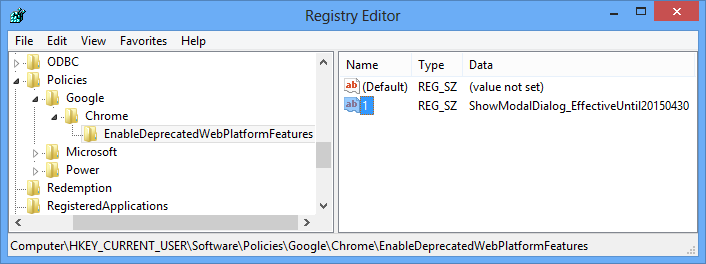
OWA in Chrome 37 and later could temporarily be fixed with a Registry key.
(click on image to enlarge)
Note for Enterprise administrators
You can also manage this setting and other settings via Group Policy by downloading the Chrome Policy Templates.
The setting “Enable deprecated web platform features” can be found in both the Computer Configuration and the Use Configuration policy tree:
Administrative Templates\Google\Google Chrome
OWA fix in Exchange Cumulative Updates
 As the Exchange Team intends to fully support Google Chrome as a browser for OWA, installing the latest Rollup Update for Exchange 2010 or the latest Cumulative Update for Exchange 2013 also solves the aforementioned issues.
As the Exchange Team intends to fully support Google Chrome as a browser for OWA, installing the latest Rollup Update for Exchange 2010 or the latest Cumulative Update for Exchange 2013 also solves the aforementioned issues.
Any issues in OWA 2007 and previous caused by the latest version of Chrome will not be addressed as they are out of mainstream support and never officially supported Chrome anyway.

