Move emails from unknown Contacts out of your Inbox folder
I know Outlook offers ways to move emails from certain people into different folders. However, I’d like to do the reverse; Move emails from unknown contacts into a different folder.
This way my Inbox will only be filled with messages from people I know instead from people I don’t know.
Can I do this in Outlook?
 Yes, you most definitely can filter out emails from Unknown Contacts.
Yes, you most definitely can filter out emails from Unknown Contacts.
Just like your request is “reverse”, you’ll need to create a “reverse rule”; A rule without any condition but with an exception.
Except if sender is in specified Address Book
 The trick is to use the “Except if sender is in specified Address Book” condition and select your Contacts folder.
The trick is to use the “Except if sender is in specified Address Book” condition and select your Contacts folder.
- Open the Rules and Alerts Wizard;
- Outlook 2007 and previous
Tools-> Rules and Alerts - Outlook 2010, Outlook 2013 and Outlook 2016
File-> Manage Rules & Alerts
- Outlook 2007 and previous
- Button: New Rule…
- Start from a blank rule: Apply rule on messages I receive.
- Button: Next.
- Don’t select any condition and press the Next button.
- Press “Yes” to confirm that you want to apply this rule to every message you receive.
- Select the action: Move it to the specified folder.
- In the bottom section, click on the underlined “specified” to select the folder you want the messages to be moved to. For instance, a folder called “Other” that is a subfolder of the Inbox folder.
- Button: Next.
- Select the exception: Except if sender is in specified Address Book.
- In the bottom section, click on the underlined “specified” to select your Contacts folder under “Outlook Address Book”.
- Press Next to name your rule. For instance; Move emails from Unknown Contacts.
- Press Finish to complete creating the rule.
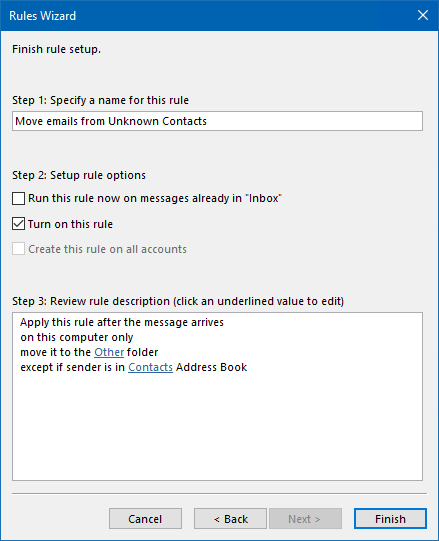
With this exception rule, you can make sure only emails from known contacts arrive in your Inbox folder.

