Exporting emails to an Access database
I am trying to export emails to an Access database. All works fine, but I would like to export the email’s Received and Sent Date/Time into the database as well. This field does not show up in the export wizard.
I then tried it on another computer with a newer version of Outlook and Access but there the Export to Access option doesn’t show up at all.
How can I achieve this?
 The Import and Export option in Outlook has some serious limitations and you just came across one of them.
The Import and Export option in Outlook has some serious limitations and you just came across one of them.
To achieve, instead of exporting from Outlook use the import feature from Access. This has the added benefit of directly creating a primary key as well.
Note: The option to directly export to an Access database has been discontinued in Outlook 2013. Importing from Access is the recommended way to go, also for previous versions of Outlook.
Import from Outlook within Access 2007, 2010 or 2013
- Create a new blank database.
- Select a table.
- Select the External Data tab.
- From the Import & Link group, click the More button and choose: Outlook Folder.
- The “Get External Data – Outlook Folder” Wizard will open which allows you to to choose between actually importing the data or maintain an active link to Outlook.
- This last option is particularly handy when you frequently work with the same data set which also frequently changes. For instance, when working with Contact data and make Reports and prepare Mail Merges in Access based on some queries and other logic.
In basically all other cases, a regular import is the one that you want.
- This last option is particularly handy when you frequently work with the same data set which also frequently changes. For instance, when working with Contact data and make Reports and prepare Mail Merges in Access based on some queries and other logic.
- After selecting what to import, you can fine-tune your columns or leave the default. In the next screen, you can add a Primary Key to your table to uniquely identify each record.
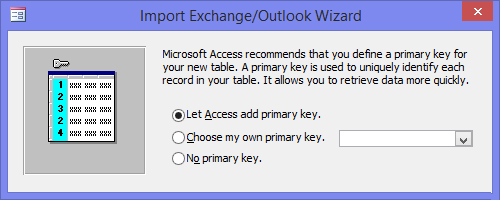
Import from Outlook within Access 2003 and previous
- Create a new blank database.
- Select a table.
- Choose: File-> Get External Data-> Import...
- In the Files of type dropdown list select either Exchange() or Outlook()
Importing Access data back into Outlook
Careful; If you ever want to import that database back into Outlook, you'll have to store the database in the Access 97-2003 .mdb format. Even Outlook 2007 and later don't support the new Access 2007-2013 .accdb format. It's just another Import and Export limitation from Outlook…
To import an Access table into Outlook, use the Export->Text file command within Access and save the file with a csv-extension instead of with a txt-extension (or rename it afterwards). In Outlook, you have the option to import from a csv-file.

