Changing the name of an Outlook.com mailbox in Outlook 2013
I’ve added my Outlook.com mailbox to Outlook 2013 as an Exchange ActiveSync (EAS) account. In the Navigation Pane, the display mailbox of the mailbox is the full email address of my Outlook.com account.
Because my email address is quite long, it gets truncated with “…”. Preferably, I just want it to show my first name since it is my personal account.
Is there any way I can rename or otherwise shorten this mailbox name?
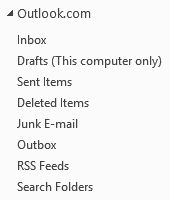 Changing the display name of an Outlook.com/Hotmail account configured as an EAS account in Outlook 2013 is a bit hidden.
Changing the display name of an Outlook.com/Hotmail account configured as an EAS account in Outlook 2013 is a bit hidden.
While it is still very easy to do, it certainly isn’t as obvious as how to change the display name of a pst-file or changing the display name of an Outlook Hotmail Connector account in previous versions of Outlook.
Update:
Outlook.com no longer supports the EAS protocol for Outlook. Instead, it uses the much more feature rich and resilient Exchange (MAPI/HTTP) protocol. To change the display name of an Exchange mailbox in Outlook see: MFCMAPI Method to change the mailbox display name.
- Open up your Send/Receive Settings:
File-> Options-> Advanced-> button Send/Receive…
Or use the keyboard shortcut: CTRL+ALT+S - Press the Edit… button.
- Select your Outlook.com/Hotmail account on the left.
- Press the Account Properties… button.
- Type the display name for your account on the General tab. This can be anything and doesn’t have to include your email address or Outlook.com.
- Press OK until all dialogs are closed and you are back in the main Outlook window.
The change is instant and also directly applies to the account name. So when you have multiple accounts configured, you’ll also see your custom name for this account when pressing the From button when composing a message.
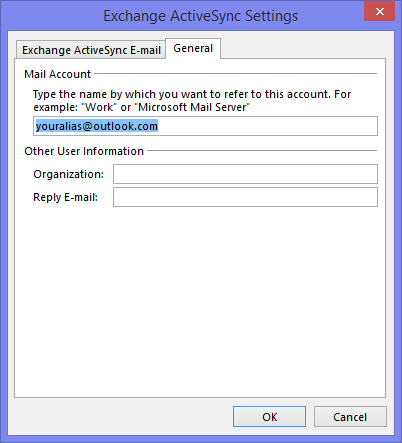
Changing the account name of an EAS account.

