Signatures… and Stationery and Fonts… buttons are not working
When I wanted to edit my Signature, I noticed that the Signatures button isn’t working at all when I click on it. The same is true for the Stationery and Fonts… button.
I tried repairing my installation of Office but that didn’t work.
How can I get my Signature Editor to work again?
 This can happen in rare cases but with an application used by so many, even rare cases affect a lot of people.
This can happen in rare cases but with an application used by so many, even rare cases affect a lot of people.
It happens most often when a newer version of Office was removed (like for instance a trial) and an older version was installed and then later updated again to the newer version but also going from 32-bit Office to 64-bit Office or vice versa. Another instance where this might happen is when you have a security suite or virus scanner installed which was a bit overly active with protecting the Registry during your installation of Office.
Luckily, there are a few ways to reinstate the "Signatures…" and "Stationery and Fonts…" features again or use a simple workaround to still edit your Signatures.
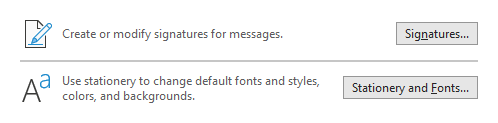
In rare cases, the Signatures… and Stationery and Fonts… buttons in Outlook's Options may not be working for you.
Update for Microsoft 365 users
 A variant of this issue is where Outlook freezes when you press the Signatures… button.
A variant of this issue is where Outlook freezes when you press the Signatures… button.
I’m mentioning this first because the solution to that issue is much simpler to fix.
At one time, new computers often came pre-installed with the “Microsoft Office Desktop Apps” application which is incompatible with Microsoft 365 Version 1801 and earlier.
If you are still running into this issue, make sure you use a newer installer for Microsoft 365 (for instance by downloading it by logging on to Office.com instead of using an old installer from your Downloads folder). That will first remove this pre-installed software as you won’t need it when you already have Microsoft 365 installed.
Another way to go would be to uninstall the “Microsoft Office Desktop Apps” application from your computer yourself.
For more info, also see: Outlook freezes clicking the Signature button
Method 1: Registry CLSID GUID modifications
 If you are not affected by this Microsoft 365 bug, then, in most cases, the issue is caused by a Registry entry pointing to the wrong location of Outlook.exe.
If you are not affected by this Microsoft 365 bug, then, in most cases, the issue is caused by a Registry entry pointing to the wrong location of Outlook.exe.
The keys involved may look a bit scary and complex at first but the solution itself isn’t that hard to implement. The keys also look very similar so make sure you select the correct ones. Best is to double check whether you have the correct one by looking at the Address Bar at the top of the Registry editor. In older versions of Windows, this is shown in the Status Bar at the bottom of the Registry Editor.
Locate the following key for your version of Office and Windows in the Registry:
- 32-bit version of Windows
HKEY_LOCAL_MACHINE\SOFTWARE\Classes\CLSID\{0006F03A-0000-0000-C000-000000000046}\LocalServer32 - 32-bit version of Office on a 64-bit version of Windows
HKEY_LOCAL_MACHINE\SOFTWARE\Classes\Wow6432Node\CLSID\{0006F03A-0000-0000-C000-000000000046}\LocalServer32 - 64-bit version of Office
HKEY_LOCAL_MACHINE\SOFTWARE\Classes\CLSID\{0006F03A-0000-0000-C000-000000000046}\LocalServer32
When selecting the key, in the right pane you’ll see a Key Name called (Default) and (in some cases) LocalServer32. The Data field for both Key Names should point to your location for outlook.exe. See the screenshot below for an example.
- The
(Default)field is most likely currently in the shorthand (8dot3) notation but you can replace it with the full path as well. - The
LocalServer32field may currently look like it is full of gibberish or may be missing completely. If it is full of gibberish, you can just remove it.
Path to Outlook.exe
To verify your path to Outlook.exe, it’s best to browse to the path in File Explorer first. Common locations are:
- Outlook 2010 32-bit on a 32-bit version of Windows
C:\Program Files\Microsoft Office\Office14\Outlook.exe - Outlook 2013 32-bit on a 64-bit version of Windows
C:\Program Files (x86)\Microsoft Office\Office15\Outlook.exe - Outlook 2016 (MSI) 32-bit on a 64-bit version of Windows
C:\Program Files (x86)\Microsoft Office\Office16\Outlook.exe - Outlook 2016 / 2019 / Microsoft 365 on a 64-bit version of Windows
C:\Program Files\Microsoft Office\root\Office16\Outlook.exe
After modifying the key, make sure you restart your computer for changes to take effect.
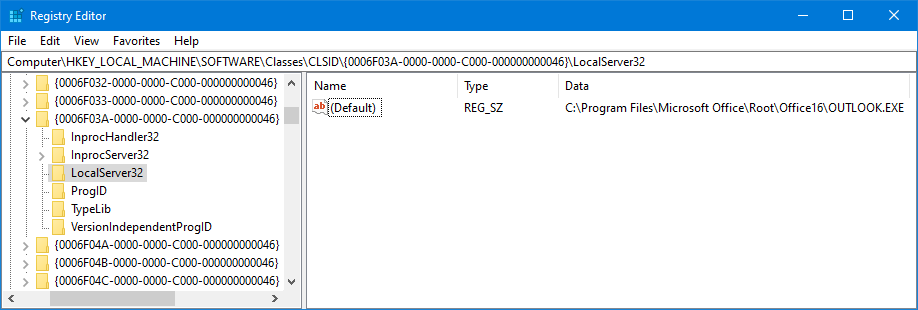
Quite hidden in the Registry, you might have a path not pointing to your Outlook.exe. (Click on image to enlarge)
Method 2: Uninstall, cleanup and reinstall
 Another way to go would be to uninstall all your Office applications and then run the Uninstall Support Tool to remove remaining program files of all versions of Office that were previously installed on your computer.
Another way to go would be to uninstall all your Office applications and then run the Uninstall Support Tool to remove remaining program files of all versions of Office that were previously installed on your computer.
No Outlook data or settings will be lost in this process but it is always good to have your backups in order.
Once everything has been removed, restart your computer and double check that the aforementioned Registry keys no longer exist.
Then, reinstall the version of Office which you want to use.
During this process, make sure that your virus scanner and Registry protection are turned off. This is not needed when you are using Windows Security or Windows Defender as your virus scanner but it wouldn’t hurt either.
After this process, first verify whether the Signatures… button now works again before re-enabling your Security Suite.
Workaround: Edit your Signature files directly
 If all of the above methods fail, is not possible for you (for instance when you don’t have administrator rights on your computer) or is simply too much work for this feature, then you can also edit your Signature files directly.
If all of the above methods fail, is not possible for you (for instance when you don’t have administrator rights on your computer) or is simply too much work for this feature, then you can also edit your Signature files directly.
The instructions for this are the same as described in Old signature being used.
Signature button is greyed out
 If the Signature button is greyed out completely, it could have been disabled by Group Policy. This is only likely when your company has configured the mail server to automatically generate and add signatures to your emails.
If the Signature button is greyed out completely, it could have been disabled by Group Policy. This is only likely when your company has configured the mail server to automatically generate and add signatures to your emails.
In this case, it is best to contact your support department to verify whether that is indeed the case. Also check with your colleagues whether or not they have the same issue. If so, it is probably a corporate wide requirement rather than an installation issue.

