Import Facebook Birthdays and Events into Outlook
In Facebook, you get notified when someone has his or her Birthday (to write something on his/her timeline).
Is there a way that I can import these Birthdays in my own Calendar in Outlook?
 Unfortunately, you can no longer add the Birthdays from Facebook to Outlook as a “live” Internet Calendar which syncs with Facebook.
Unfortunately, you can no longer add the Birthdays from Facebook to Outlook as a “live” Internet Calendar which syncs with Facebook.
However, you can still sync your Events on your Facebook Calendar with Outlook.
Add Facebook Events Calendar as an Internet Calendar
 Adding your Facebook Events Calendar to Outlook as an Internet Calendar is quite easy:
Adding your Facebook Events Calendar to Outlook as an Internet Calendar is quite easy:
Login to Facebook and on the main page, click on the Events link in your Explore section on the left or use this direct link.
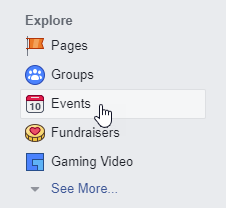
In the box at the bottom of the right sidebar (containing “Find Events” and “Upcoming Birthdays”), right click on the “Upcoming Events” and choose; Copy link.
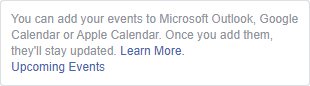
- Open Outlook and add the Internet Calendar manually
- Outlook 2007
Tools-> Account Settings…-> tab Internet Calendars-> New… - Outlook 2010 / 2013 / 2016 / 2019 / Office 365 (Classic Ribbon)
Select Calendar folder-> Home tab-> Open Calendar-> From Internet… - Office 365 (Single Line Ribbon)
Select Calendar-> Home tab-> Add-> From Internet…
- Outlook 2007
Paste the address you copied in step 2 and click OK.
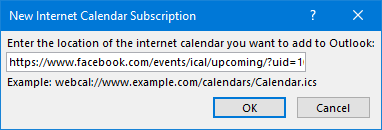
- In Outlook, you should now get a dialog prompting you to confirm to add the Internet Calendar to Outlook. You can click on Advanced… to set some additional options and specify the name of the folder, but you can also directly select: Yes.
The benefit of having it added as an Internet Calendar is that any new, deleted or modified Event will automatically sync with Outlook.
Extra tip 1
Via the Calendar Overlay feature, you can see your own Calendar and the Facebook Internet Calendar as a single Calendar.
Extra tip 2
When you are using an Outlook.com or Exchange Online (Office 365 for Business) mailbox, then you can also add the Calendar via Outlook on the web. The benefit of this approach is that it will sync with all your computers and even your smartphone.
Import the Facebook Events Calendar into Outlook
 If you’d rather import the Events in your own Calendar, you can save the ics-file from Facebook and import it into Outlook in the following way:
If you’d rather import the Events in your own Calendar, you can save the ics-file from Facebook and import it into Outlook in the following way:
- Click on the “Upcoming Events” link and, if prompted, choose Save to save the ics-file to a convenient location.
- In Outlook, open the Import wizard:
- Outlook 2007
File-> Import and Export… - Outlook 2010
File-> Open-> Import - Outlook 2013 / 2016 / 2019 / Office 365
File-> Open & Export-> Import/Export
- Outlook 2007
- Choose: Import an iCalendar (.ics) or vCalendar (.vcs)
- Browse to the ics-file saved in step 1 and click OK.
- When prompted whether to open this calendar as a new calendar or to import it, choose: Import
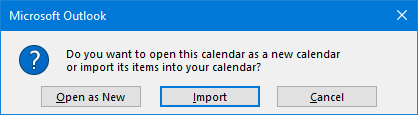
Import the contents of an ics-file in your own Calendar.
Within a few seconds, the Import process will finish and you’ll find the Facebook Events in your own default Calendar in Outlook.
Note: The imported ics-file will not sync with Facebook.

