24 hour clock in Outlook Web App
In Outlook, the time and date format can be controlled via Regional Settings in Control Panel. This allows me to change the time format from AM/PM to a 24 hour clock.
However, this settings doesn't seem to apply to Outlook Web App as my emails and Calendar are still shown in the AM/PM notation.
How do I set OWA to use a 24 hour clock as well?
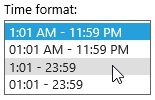 Outlook Web App (OWA) indeed uses its own Regional settings and doesn't (can't) obtain this from your Windows Regional settings like Outlook does.
Outlook Web App (OWA) indeed uses its own Regional settings and doesn't (can't) obtain this from your Windows Regional settings like Outlook does.
You can control the time format in OWA in the following way:
OWA 2007
- Click on Options left from your name in the top right corner.
- In the section on the left choose: Regional Settings
- Change the time style in the Date and Time Formats section.
- At the top of the page click: Save
OWA 2010
- Click on Options below your name in the top right corner.
- Choose: See All Options…
- In the section on the left choose: Settings
- From the icon on the top click on: Regional
- Select a format from the "Time format" dropdown list.
- In the bottom right corner click: Save
OWA 2013 and Office 365 Exchange Online
- Click on the gears icon next to your name in the top right corner
- Choose: Options
- In the section on the left choose: Settings
- At the top of the page, click on: Regional
- Select a format from the "Time format" dropdown list.
- Click: Save

