Don’t open PDFs full screen in Windows 8 Reader
When I open a pdf-attachment from Outlook via a double click, it opens full screen and I don’t seem to have any options at all.
This used to open an application with lots of options and not in full screen so that I could multitask and easily copy-paste from it and there also was a printing option.
How can I get all these options back and stop it from opening pdf-files in full screen?
Windows 8 offers native support for opening pdf-files in the Reader application. On your previous computer, you probably opened it in another application like Adobe Reader or Adobe Acrobat.
Reader App and “hidden” options
The Reader app that is included in Windows 8 might look completely deprived of options at first. However, when you right click anywhere in the app or swipe up from the bottom (in case of a touch screen), you’ll get various options for the layout, Find, Save As and Print actions.
You can also select text and then right click on it to copy or highlight it or to add a note to the selected section.

The Reader app in Windows only provides basic features for pdf-files.
Install Adobe Reader
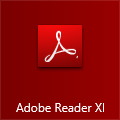 If the Reader app is too limited for you or simply don’t like that it opens full screen, you can install another pdf-application.
If the Reader app is too limited for you or simply don’t like that it opens full screen, you can install another pdf-application.
Adobe Reader is still the most popular free pdf-application. It offers you lots more options than the Reader app and also opens your pdf-files in a “traditional” window which you can resize and move around..
During the installation, Adobe Reader will automatically set itself as the default for opening pdf-files.
Download: Adobe Reader
Change the default PDF application
If you’ve already got Adobe Reader installed or you just want to change the default application for opening pdf-files, it is the easiest to do this from a pdf-file which you’ve already saved to a folder (or save your attachment to the Desktop first).
Right click on the file and choose: Open with-> choose default program…
From the dialog which opens, select your application or choose “More options” to select another application which you have installed (not all of them are capable of opening pdf-files though).
Either way, make sure that the option ”Use this app for all .pdf files” is selected.

Select your default application to open pdf-files with.
The next time that you double click on a pdf-file or attachment, it will be opened with that app.
You can also change the default via Default Programs in Control Panel.
Adobe Reader Touch
If you have a tablet like the Surface and are looking for a pdf-reader app with a few more options than the default Reader app, Adobe Reader Touch is a great alternative.
It gives you a browser to open pdf-files directly from within the application, allows you to add Notes and highlight, strikeout or underline selected text. Filling out forms is also a possibility and you can directly email them back as attachments.
Download: Adobe Reader Touch

