Creating/Managing groups for Outlook.com accounts
I am a new user of Outlook 2013. Before this I was using online Outlook.com and Outlook 2010 in combination with the Outlook Hotmail Connector.
When I installed Office 365, Outlook 2013 seemed to have set everything up fine. However, I want to create a simple contacts group for my email but the button for "New Contacts Group" is greyed out on the Home tab of the People module.
How can I create create a new Contact Group in Outlook 2013?
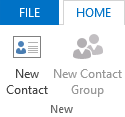 Contact groups are not supported for Outlook.com accounts in Outlook 2013. Groups which are created on the Outlook.com website will become Categories in Outlook 2013.
Contact groups are not supported for Outlook.com accounts in Outlook 2013. Groups which are created on the Outlook.com website will become Categories in Outlook 2013.
There are various other limitations and bugs when using an Outlook.com account in Outlook 2013. While improvements are planned, you currently have to make do with some creative workarounds.
Categories won’t sync back to groups
While you can continue to use categories in Outlook, they sadly won't be synching back as groups to Outlook.com.
In fact, when you would again edit this contact on-line or on another device such as a smartphone, tablet or another computer with Outlook, the category which you assigned via Outlook 2013 will be stripped again.
Email to Contact Groups via Categories
You still can use your originally created Contact Groups to address emails though. By sorting your Contacts folder by Category, your online Contact Groups become visible again.
- Select the View tab.
- Choose: Change View-> List
- In the Arrangements Gallery choose: Categories
- Select the Group Header (category name)
- From the Communicate group on the Home tab click “E-mail”. This will create a new email address to all the people in that group.
Optionally, you can select all these addresses and move them to the BCC field if you do not which to expose your group members to everyone.
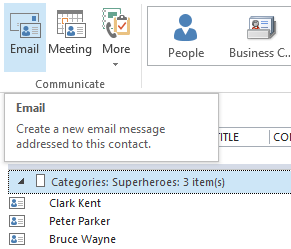
Select a Category Group and then press Email.
Microsoft is improving Outlook 2013 support for Outlook.com
Microsoft is aware of these limitations and various other bugs concerning Contact syncing and EAS sync between Outlook 2013 an Outlook.com in general.
Other outstanding bugs are for instance:
- Not all contacts are synching (scheduled to be fixed in Q2 2013).
- HTML visible in the “Other” field on Outlook.com for contacts created in Outlook.
- No way to move a message from another account into an EAS account.
Both the Outlook Team and the Outlook.com Team are actively working on improving and extending the EAS feature set for Outlook.com/Hotmail accounts. However, nothing has been mentioned about which features will be added, let alone when they will be made available.
In general, updates to the Outlook.com platform are rolled out halfway each quarter.
Recommended alternatives
For now, it is recommended to continue to do all group mutations via the Outlook.com website rather than via Outlook itself.
As an alternative, you can also create groups in an Outlook pst-file but these groups of course won't sync with Outlook.com at all. The contacts themselves can remain in the Contacts folder of your Outlook.com account.
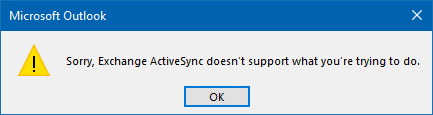
Trying to move a Contact Group to an Outlook.com account won’t work either.
(click on the image to see the non-cropped version)

