Recovering deleted Outlook.com / Hotmail messages
It seems that the Deleted Items folder and the Junk E-mail folder of Hotmail and Outlook.com accounts get emptied automatically after some time.
Unfortunately, a message got delivered to one of these folders and since I wasn’t able to check my mail for some time, I never got a chance to move it back to my Inbox.
Is there any way to recover these automatically deleted emails somehow?
 The Deleted Items and Junk E-mail folders are indeed emptied on a regular basis by the Outlook.com servers but each item is kept at least for 10 days in these folders before it gets deleted automatically.
The Deleted Items and Junk E-mail folders are indeed emptied on a regular basis by the Outlook.com servers but each item is kept at least for 10 days in these folders before it gets deleted automatically.
However, similar to the Recover Deleted Items feature for Exchange accounts, you can also recover the items that got deleted from your Deleted Items and Junk E-mail folder (and any other folder) from your Outlook.com or Hotmail account.
To recover the deleted items, you can use Outlook but you can also Outlook on the Web to access your Outlook.com mailbox.
Note: You can also use this method in case you (inadvertently) configured your Outlook.com account as a POP3 account, forgot to set the leave a copy on the server option and now have an empty Inbox folder.
Outlook: Recover deleted items
 You can recover your deleted items in Outlook via the following method;
You can recover your deleted items in Outlook via the following method;
- Simplified Ribbon (Microsoft 365)
Select the Deleted Items folder and use the “Recover items recently deleted from this folder” link at the top of the message list. - Classic Ribbon
tab Folder-> Recover Deleted Items
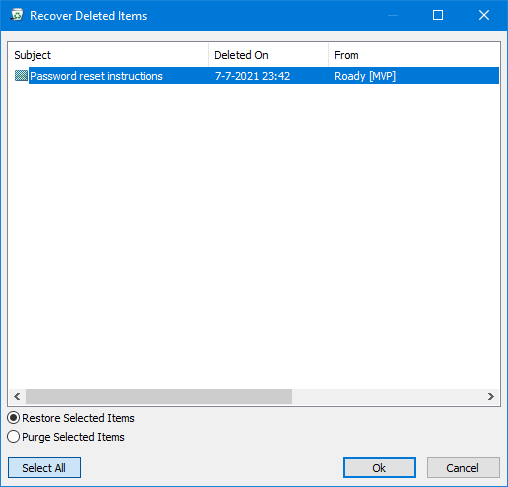
Recover Deleted Items dialog in Outlook.
Outlook on the Web: Recover items deleted from this folder
 Once logged on, select your Deleted Items folder. At the top of this folder, you’ll find the following link to recover deleted items:
Once logged on, select your Deleted Items folder. At the top of this folder, you’ll find the following link to recover deleted items:
- Recover items deleted from this folder
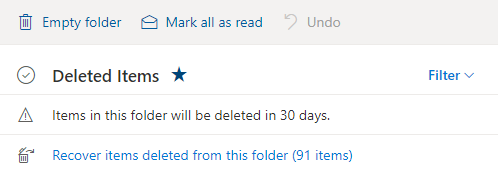
When you click on this link, all messages which can be recovered will be shown.
You can then select the messages that you want to restore and press the Restore button.
The restored items are placed in your Deleted Items folder.
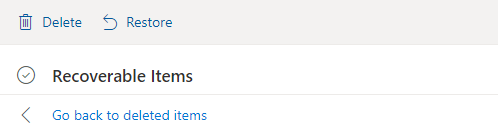
Extra tip: Tweaking your Junk E-mail settings
 If proper messages get delivered to your Junk E-mail folder on a regular basis, you might want to review your Junk E-mail settings in the web interface of your Outlook.com account as well.
If proper messages get delivered to your Junk E-mail folder on a regular basis, you might want to review your Junk E-mail settings in the web interface of your Outlook.com account as well.
- Click on the gear icon in the top right corner (on the left side of your name).
- At the bottom of the Settings pane that opens, select; View al Outlook settings.
- On the Settings page choose; Mail-> Junk email
- Here you can maintain your blocked and safe senders lists.

