Contact updates from GAL in Notes section
For several contacts, the Notes field contains an overview of which fields have been changed. It appears that this new information is coming from the Global Address Book (GAL) of our company's Exchange server.
While in general this is great, it creates some issues especially with synchronizing to my mobile phone due to the phone number formatting and the length of the Notes field.
Can I disbale this automatic updating of my contacts?
When you are using Outlook 2010 and are connected to an Exchange server, contacts which exists in both your Contacts folder and in your company’s Global Address List (GAL) are updated via the Outlook Social Connector (OSC). This synching is done based on the email address (SMTP address) of your contact.
You can disable the synching or set it to prompt before updating via the Outlook Social Connector options. Even when you have it disabled, you can still manually initiate a sync for a specific contact.
Note: The synching is one-way only; from the GAL to your Contacts folder.
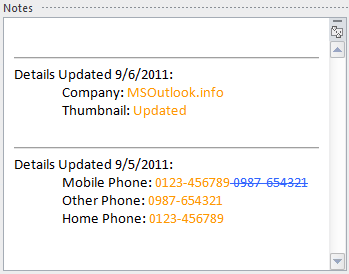
Example of the Notes section of a Contact which got updated
by the OSC with information from the GAL.
(click on the image for a full Contact window view)
Disabling automatic GAL sync
You can disable the automatic synching/updating or set it to prompt before updating in the following way;
- Select the View tab.
- Click on the button People Pane.
- Choose; Account Settings…
- In the bottom left corner of the dialog that opens click; Settings…
- Set your update option to one of the following;
- Prompt before updating
- Never update
- Press OK and Finish to confirm the changes and to close the open dialogs.
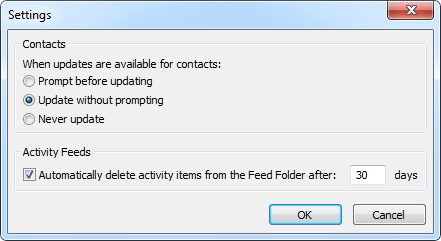
By default, the Outlook Social Connector updates your contacts with information from the Exchange Global Address List automatically.
Update a single contact with information from the GAL
No matter how you’ve configured the update settings for the People Pane, you can always force an update for a specific contact.
To do this, simply open the contact from your Contacts folder and press the Update button in the Ribbon. You’ll now directly see the changes that have been made in the Notes section. This allows you to directly change some fields back or cleanup the Notes field before saving the changes.
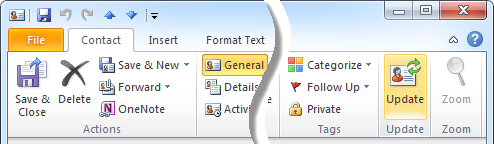
To update only a single contact, use the Update button on the Ribbon.
Manually modified fields after doing a Contact Update won’t be overwritten again by doing another Contact Update unless the information in the GAL has actually been changed again.
If you don’t like the proposed changes at all, simply close the Contact window without saving the changes.
Extra tip: If a lot of fields are being changed after updating and you only want to keep 1 or 2 of them, copy the information from these fields or the Notes section and reopen the contact. You can now paste the updates manually in the fields you want.

