Single account with 2 different SMTP servers
I have my email account configured on my laptop and when I'm at home, I use my Internet connection at home via WiFi to my router. When I'm on the road, I use my wireless 3G card.
The issue is that when I use it at home, in order to send emails, I need to set the SMTP server settings to my "home provider" and when I'm on the road, I need to set it to my "3G provider". This is quite cumbersome.
Can I configure my mail account with 2 SMTP servers so that I don't have to change it all the time?
 With the increasing level of mobility, this question seems to come up more and more but sadly, it is not possible to do this.
With the increasing level of mobility, this question seems to come up more and more but sadly, it is not possible to do this.
The good news is that there probably isn’t even a need to do so for most ISPs and otherwise, there is still a workaround to achieve the same.
Solution: Enable authentication for your SMTP server
The solution that works for most ISPs is to enable authentication for the SMTP server. What this does, is log you on to the SMTP server with your account credentials whenever you send a message.
Usually a logon isn’t required as the mail server can detect that you are sending from their network by your IP address. By enabling authentication, you’ll prove to the mail server that you are allowed to send even though you are currently not on their network.
For detailed instructions about how to enable authentication for your account see; Sending mail rejected and returned
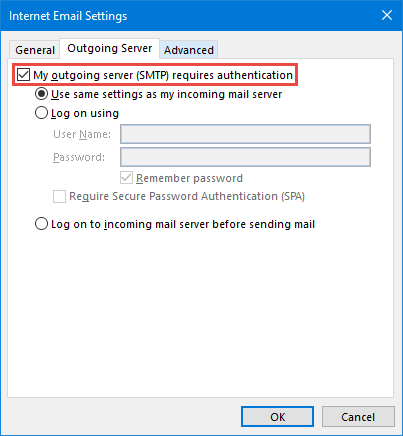
Enabling SMTP authentication allows you to send from basically anywhere.
Note: If your “home provider” doesn’t support authentication, try the SMTP server of your other provider (in our example; 3G provider). One is bound to support authentication.
Workaround: Configure an additional send only POP3 account
 If your ISP doesn’t support authentication then all is not lost. A workaround for this issue would be to configure an additional POP3 account with the SMTP server settings from the other provider and configure it for sending only.
If your ISP doesn’t support authentication then all is not lost. A workaround for this issue would be to configure an additional POP3 account with the SMTP server settings from the other provider and configure it for sending only.
This way, you would be having the option to select your outgoing account when composing a message. By excluding the account from receiving mail, you’ll prevent receiving duplicates in case you have your account configured to leave a copy on the server.
This method also work in case the use of external SMTP servers is blocked, for instance by a (corporate) firewall, on your current network,
For detailed instruction about how to configure a send only account see; Exclude account from receiving (send only account)
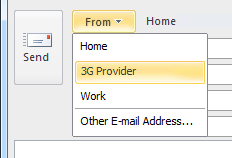
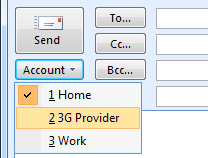
You can select your outgoing account by using the From button list in Outlook 2007 and later or the Account button in previous versions of Outlook.

