Default template for Outlook items sent to OneNote
I sometimes use the "Send to OneNote" option in Outlook to archive instructional emails for future reference or to collect information for an upcoming meeting or task.
Is there a way to change the default layout of these OneNote items and to add some default text as well?
 The “Send To OneNote” add-in for Outlook, which gets installed when you install OneNote on your computer, copies some default text and properties of the selected message which you cannot change.
The “Send To OneNote” add-in for Outlook, which gets installed when you install OneNote on your computer, copies some default text and properties of the selected message which you cannot change.
However, you can change the default layout of the OneNote pages by selecting a different default template for the section that you send your Outlook items to. This template can also contain text, tables, tags, etc… to use as a default structure for your notes.
Create separate sections in OneNote
In OneNote, templates are assigned to a page when the page is being created and cannot be changed afterwards. Therefore, to make sure that a specific template is always being applied when you send an Outlook item to OneNote, you must change the default template for the section that it will be send to.
As you probably don’t want this to be the default template for other OneNote notes that you create, you’ll have to create a new section in OneNote for which you then select your preferred template.
When you are using OneNote 2010 or OneNote 2013, you can opt to create a separate section for each of the supported Outlook item types; Email, Meetings, Contacts and Tasks.
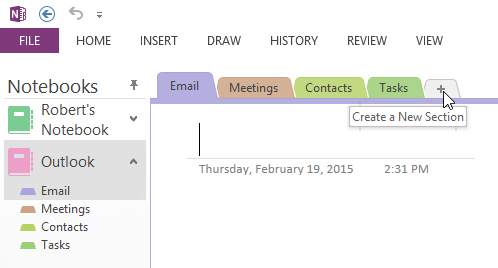
The tabs shown in a OneNote notebook are called "Sections".
Extra tip: To organize your OneNote notes linked to Outlook items even more, you could create a separate Outlook Notebook in OneNote via: File-> New
Set default section for each Outlook item type
Once you’ve created your section(s) for the Outlook items, you must configure OneNote to always use this section when using the Send to OneNote button for this specific item type. You can do this in the following way;
- Outlook 2003
Download and install the Send to OneNote from Outlook PowerToy.
When using the OneNote icon in Outlook, you can select the section to copy the item to. Pressing the OneNote text button will display a list of recently used sections to choose from. The amount to display can be configured via the add-in’s Options… dialog. - OneNote 2007
Tools-> Options…-> section: Outlook Integration
The default is the Unfiled Notes section. - OneNote 2010 and OneNote 2013
File-> Options-> section: Send to OneNote
The default is to prompt you for a section.
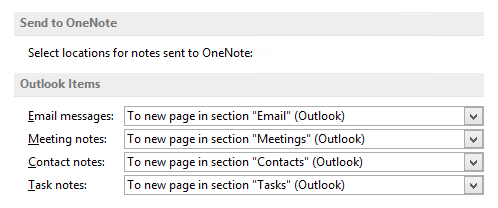
Select locations for notes sent to OneNote (Options dialog of OneNote 2013).
Change default template for a section
 Now that the sections have been created, you can change the default template for a section in the following way;
Now that the sections have been created, you can change the default template for a section in the following way;
OneNote 2013
- Select the Insert tab.
- Click on Page Templates button.
- At the bottom of the newly opened Templates pane you’ll find a “Choose default template” list with templates to choose from.
- Repeat the above steps for each section that you want to apply a different default template to.
OneNote 2003, 2007 and 2010
- Select a section.
- Click on the down arrow next to the New Page button.
- Choose the following option from that menu;
- OneNote 2003
More Stationery Choices and Options… - OneNote 2007
More Template Choices and Options… - OneNote 2010
Page Templates…
- OneNote 2003
- At the bottom of the newly opened Templates pane you’ll find a “Choose default template” list with templates to choose from.
- Repeat the above steps for each section that you want to apply a different default template to.
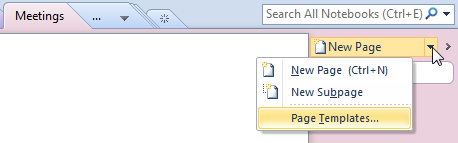
Accessing the Page Templates option in OneNote 2010.
Download or create your templates
You can download additional templates by visiting the Templates section on Office.com. In the left pane, you can select OneNote to only show OneNote templates.
Update: Currently, the OneNote templates are not available on Office.com.
If you want to create a template yourself with some default text and other markup (like tables or tags/icons), simply create that page first in OneNote. Now open the Templates pane as indicated above. At the bottom you’ll find the option to save the current page as a template. Your templates will be stored in a My Templates.one file in the following location;
- Windows XP
C:\Documents and Settings\%username%\Application Data\Microsoft\Templates\ - Windows 8, Windows 7 and Windows Vista
C:\Users\%username%\AppData\Roaming\Microsoft\Templates
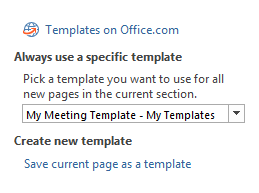
Create and/or set the default template for a section.
Note: If your default template contains text, the text which is being sent from Outlook to OneNote will always be added at the bottom of your template. Of course you are free to move around the inserted text block afterwards.

