Browse Outlook folders like in Explorer
I've got many folders and sub folders in Outlook. I often want to return to a higher or previous folder from the one that I have currently selected.
Is there any way I can quickly browse to a folder which is one level higher or have a back/forward button just like I have in Explorer when browsing my folders?
Outlook has Back/Forward buttons for folder navigation similar as you’ll find in Explorer but by default these buttons are hidden. Outlook also has an “Up One Level” command to quickly navigate to a parent folder but this option is even more hidden in Outlook 2010.
Aside from these commands, Outlook also offers several keyboard shortcuts which can improve your folder browsing experience.
Back/Forward buttons
Even though the Back and Forward buttons are hidden by default, they are quite easy to enable in any version of Outlook.
- Outlook 2007 and previous
The Back and Forward buttons are on the Advanced toolbar.
To enable this toolbar;
View-> Toolbars-> Advanced
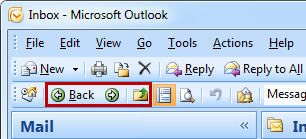
Back and Forward on the Advanced toolbar in Outlook 2007.
- Outlook 2010
The Back and Forward buttons can be enabled via the shortcut menu of the Quick Access Toolbar (QAT).
To enable these buttons;
Expand the QAT-> select Back, Expand the QAT-> select Forward

Select Back and Forward from the QAT in Outlook 2010.
Up One Level button
If you are using Outlook 2007 or previous, you’ll find the “Up One Level” command on the Advanced toolbar as well ![]() , so there is no further action needed.
, so there is no further action needed.
If you are using Outlook 2010, then you’ll have to add the “Up One Level” command manually to the QAT;
- Expand the QAT and select; More Commands…
- Set the “Choose commands from” drop down list to; Commands Not in the Ribbon
- From the list of commands select; Up One Level
- Click the button; Add > >
- Optionally; sort the commands on the right.
- Click OK.
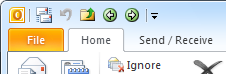
The Up one Level, Back and Forward
commands in the QAT in Outlook 2010.
Keyboard shortcuts for browsing folders
Aside from these icons, there are also keyboard shortcuts to quickly browse through the folder list in Outlook;
| Back | ALT+LEFT |
| Forward | ALT+RIGHT |
| Select Inbox folder | CTRL+SHIFT+I |
| Select Outbox folder | CTRL+SHIFT+O |
| Select Mail Navigation | CTRL+1 |
| Select Calendar folder | CTRL+2 |
| Select Contacts folder | CTRL+3 |
| Select Tasks folder | CTRL+4 |
| Select Notes folder | CTRL+5 |
| Select Journal folder | CTRL+8 |
| Open folder picker dialog | CTRL+SHIFT+Y |
For the “Up One Folder” command there is no direct keyboard shortcut, but when you have added it to your QAT in Outlook 2010, then you can press ALT and then the number that hovers above it. In the screenshot example above that would be ALT+3.
Note: For more keyboard shortcuts in Outlook see the guide; Keyboard shortcuts

