Disable grouping by Today, Yesterday, Week etc…
All my messages are automatically grouped by Today, Yesterday, Monday, Tuesday, Last Week, 2 Weeks Ago, Last Month, etc...
How can I set Outlook to show all my mail as a plain list without this grouping?
 Outlook automatically groups emails based on your arrangement or sorting selection. This View setting can be changed in the following way;
Outlook automatically groups emails based on your arrangement or sorting selection. This View setting can be changed in the following way;
- Simplified Ribbon (Microsoft 365)
View-> Arrange By-> disable: Show in Groups - Classic Ribbon
tab View-> expand the Arrangement box via the button-> disable: Show in Groups
button-> disable: Show in Groups
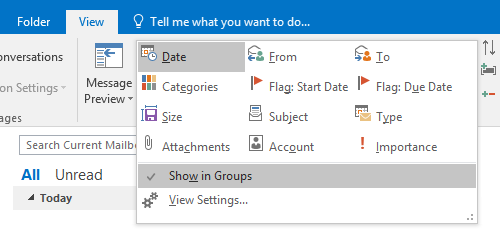
Expand the View Arrangement Gallery to see the “Show in Groups” option.
Disable it via View Settings dialog
An alternative way to disable this option is via the View Settings dialog;
- Simplified Ribbon (Microsoft 365)
View-> Current View-> View Settings… - Classic Ribbon
tab View-> button View Settings
In the View Settings dialog, click on “Other Settings…” and disable the option: Show items in Groups.
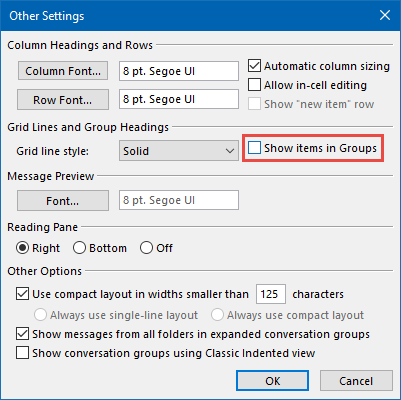
Disabling “Show items in Groups” via the View settings.
Note: To apply this change to multiple folders at once see; Applying custom views to all folders at once.
Extra Tip:
To see all your messages in a Single Line table view with clickable columns, change your view via the Change View button on the View tab to the Single layout. For more details and alternatives see; Message header info shown on 1 or 2 lines in the message list.

