Bcc addresses not showing on printout
I have sent an e-mail with Bcc only. When I print out the e-mail to keep for reference it does not print out the addresses from the Bcc list.
Is there a why to get the Bcc line to print as well?
 The addresses in the Bcc field indeed don’t show when your print your message.
The addresses in the Bcc field indeed don’t show when your print your message.
Unfortunately, there also isn’t a printing option to make the field visible when printing.
We can however modify the message form and make it print anyway.
Modify the message form
 Modifying the message form sounds more complex than it really is.
Modifying the message form sounds more complex than it really is.
However, if you haven’t already, you’ll need to enable the Developer tab first;
- File-> Options-> Customize Ribbon-> select Developer in the tab list on the right
Once you’ve enabled the Developer tab, you can modify the message form in the following way;
- Open the message in its own window via a double click.
- Open the Forms editor
- Developer-> Design This Form
- By default the Field Chooser will show directly. If not, click on the Field Chooser command in the Ribbon.
- In the Field Chooser click on "Frequently-used fields" to expand the drop down list and select: Address fields.
- Drag & drop the Bcc field from the Field Chooser under the “Cc:” field in the message.
- Now right click on the address line of the Bcc field and choose Properties.
In the new dialog select the Validation tab and enable the option: Include this field for Printing and Save As.
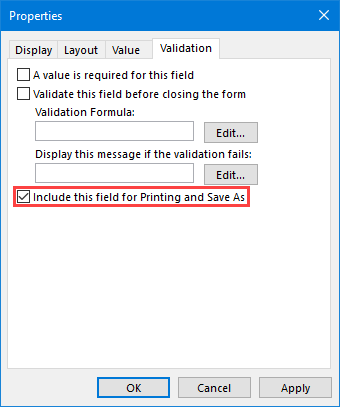
- Press OK to save the changes and close the dialog.
- Now save and close the message and print it.
Printing add-in
 If you need to do this repeatedly, using MAPILab’s Print Tools add-in would probably be easier.
If you need to do this repeatedly, using MAPILab’s Print Tools add-in would probably be easier.
Along other printing options, it has an option to include the Bcc field for printouts.
If you decide to order, you can use "4PM76A8" to get a discount.
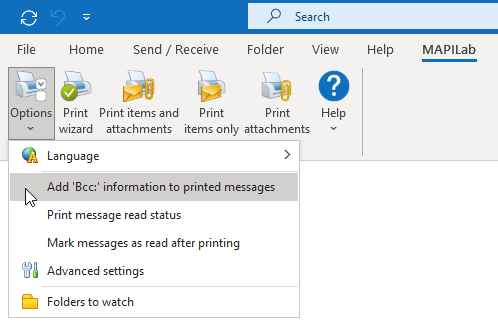
Including Bcc addresses in your printouts is made easy with the Print Tools add-in.

