Add Business Card image to signature without vcf-file
In this Quick Tip, you talk about how to add a vCard (vcf-file) to your signature without an image. I actually like the business card I have created and I would to use it as my signature but don’t like to add a vcf-file to each outgoing message as well.
So I was wondering; how can I achieve the reverse and add that image to my signature without adding a vcf-file?
To create a signature with a Business Card image but without the vcf-file, you could delete registry reference that is mentioned in this Quick Tip. However, there is also an easy way to do this without going into the Registry.
Copy Business Card image
Instead of using the Business Card button in the Signature Editor, you can also copy the picture directly from the contact itself in the following way;
- Double click your own contact item in the Contacts folder to open it.
- Right click on your own Business Card image and choose; Copy Image
- Open the Signature Editor and select your signature or create a new one.
- Paste the picture in your signature via CTRL+V or right click in the Signature Editor and select; Paste
Of course you can also use this method to copy the image for different usage such as for instance on the cover page of a Word document.
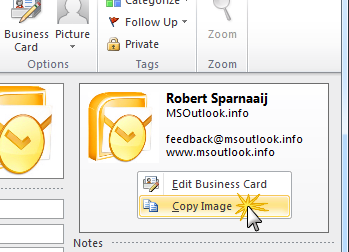
Copying the Business Card image created in Outlook 2007 or 2010.

