Jump to contacts by typing first letter
I'm sorting my contacts in a list view (Phone List) instead of using the Business Cards view. With the Business Card view there is an alphabetic index on the right side which allows you to easily jump to contacts starting with that letter.
This index is not available in the Phone List view nor does typing the first letter of a name bring me to that contact (like it does in Explorer), instead it starts overwriting a selected name or adds a new contact.
Is there any method in making the index available in the Phone List view as well or make it jump through a contact by typing?
The index is indeed only available for the Business Card view. You can make Outlook behave like a file list in Windows Explorer by disabling “in-cell editing”. However, the recommended solution when using Outlook 2007, Outlook 2010 or Outlook 2013 is to use Instant Search instead.
Disable “in-cell editing”
The “in-cell editing” feature allows you to modify a field without needing to open item itself. This option is enabled by default for several list views like the Phone List view. To disable this option;
- Open the View settings dialog;
- Outlook 2002 and previous
View-> Current View-> Customize Current View… - Outlook 2003 and Outlook 2007
View-> Arrange By-> Custom… - Outlook 2010 and Outlook 2013
tab View-> View Settings
- Outlook 2002 and previous
- Click on the button; Other Settings…
- Disable the option; Allow in-cell editing
Now, if you press a letter on the keyboard, it will directly jump to the contacts beginning with that letter.
Note: If you type multiple letters quickly after each other, it will look at the next letters in the name. If you pause for a second and then type a letter on your keyboard, it will look at the first letter again.
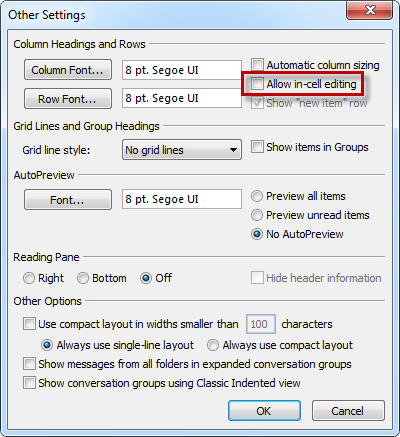
Disabling "Allow in-cell editing" enables you Explorer like contact selection.
Instant Search
If you are using Outlook 2007, Outlook 2010 or Outlook 2013, then you can also use the Search field in the Contacts folder. If you type in the search field, the contacts will be filtered via a “word wheel” method. This means that for each letter that you type, the search results are are automatically updated and narrowed down.

The Instant Search field is placed directly above the Contact columns.
Note: When using Windows XP, you’ll need to install Windows Search to enable Instant Search. Windows Search technology is directly built-in Windows Vista, Windows 7 and Windows 8.

