Quickly access mail folders in Public Folders
We're using a shared Public Folder to organize our project in. This foder is buried quite deep in the Public Folder hiearchy and I need to access it several times per day.
How can I quickly access it without needing to browse to it every time?
Public Folders can be set as a Favorite Folder at 2 levels in Outlook; one within the Public Folder structure and one within the Navigation Pane.
Public Folders Favorites
When expanding the Public Folders tree, you’ll see that it branches directly into Favorites and All Public Folders. Here you can add the folders you’ll need quick access to. To do so, simply browse to a folder you want to add, right click it and choose “Add to Favorites…”.
When you press the Options>> button in the Add to Favorites dialog, you can determine how subfolders will be handled. Configuring a Public Folder as Favorite will also allow you to cache it for off-line usage.
Favorites in Mail Navigation
Since the folder is a mail folder, you might want to add it to your Favorites list in the Mail Navigation as well for even more convenient access.
To do this, you first need to add the folder to your Public Folder Favorites as indicated above. After that, right click the folder again within Public Folder Favorites and choose “Add to Favorite Folders” (Outlook 2003 and 2007) or “Show in Favorites” (Outlook 2010 and Outlook 2013)
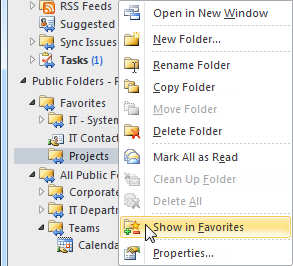
Adding a Public Folder in the Favorites section of
the Mail Navigation requires you to mark it as a
favorites twice.

