Mailbox size and Exchange quota
I'm using an Exchange account.
Is there any way to find out what my current mailbox size on the server is and what my mailbox size limit is set to?
 You can either lookup your mailbox size and quota in Outlook or Outlook on the Web (formerly known as “Outlook Web App” or “OWA”).
You can either lookup your mailbox size and quota in Outlook or Outlook on the Web (formerly known as “Outlook Web App” or “OWA”).
How to check this depends on your Outlook or Exchange version.
Outlook 2010 / 2013 / 2016 / 2019 and Office 365
If you are using Outlook 2010 or later, your quota and current mailbox size is displayed when you go to; File-> Info
In Outlook 2010 and Outlook 2013, this information is displayed in the Mailbox Cleanup section. In Outlook 2016 and later, this section is called Mailbox Settings.
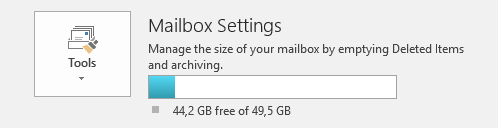
Mailbox size information as shown in Outlook when clicking on the File tab.
Extra tip: You can also display your free mailbox space in Outlook’s Status Bar by right clicking on the Taskbar and selecting: Quota Information.
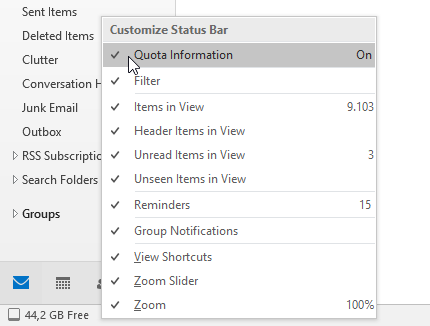
You can enable Quota Information to be shown on your Status Bar.
Note: If you are looking for instructions to effectively clean up your mailbox, see the guide: Tips For Cleaning Up Your Mailbox.
Outlook 2007
 If you are still using Outlook 2007, to see the current size of your mailbox on the server you can do the following in Outlook;
If you are still using Outlook 2007, to see the current size of your mailbox on the server you can do the following in Outlook;
- Right click the root of your mailbox (usually this is called “Mailbox - <your name>”).
- Click Properties.
- Click the button Folder Size…
- If you are working in Cached Exchange Mode, you’ll see 2 tabs, select the “Server Data” tab.
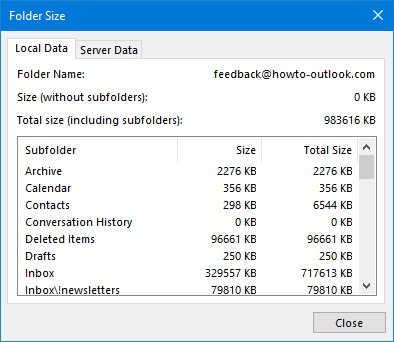
The Local Data tab shows the cached data size. Select the Server Data tab to get a more accurate estimate of your actual mailbox size.
There is no way to see your mailbox quota directly in Outlook 2007. However, you can always ask your Exchange administrator of course. If you’re about to reach the quota, you’ll probably get an automated message informing you about the quotas as well ;-)
Outlook on the Web (OWA)
 When you have access to Outlook on the Web or OWA then you can also lookup your mailbox size and quota there.
When you have access to Outlook on the Web or OWA then you can also lookup your mailbox size and quota there.
Exchange 2007 and Exchange 2010 server
Hover on the name of your mailbox to get a pop-up box with your current mailbox size and quota.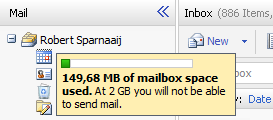
Mailbox size and quota information in OWA for Exchange 2007.- Exchange 2013
Gear icon in the top right corner (left from your name)-> Options-> Account - Exchange 2016
Gear icon in the top right corner (left from your image)-> Options
On the Options page; General-> My account
The mailbox usage is shown in the bottom right of the My account page. - Office 365 Exchange Online
Gear icon in the top right corner (left from your image)-> section: Your app settings-> Mail
On the Options page; General-> My account
The mailbox usage is shown in the bottom right of the My account page. Office 365 Exchange Online (new interface)
Gear icon in the top right corner (left from your image)-> View all Outlook settings-> General-> Storage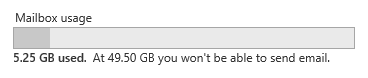
Mailbox usage information as displayed in Exchange 2013, Exchange 2016 and Office 365.
Note: Ask your Exchange administrator if you don’t know the URL for Outlook Web Access for your company or want to know which version you are using. You can also lookup your Exchange via the instructions in the guide; Which Exchange version am I using?

