Highlight important text in emails
I received an email which had some text highlighted in yellow (like you can do with a magic marker on paper).
How can I do the same in Outlook?
 This is a nice and convenient feature which can be easily overlooked even though it is directly shown on the Ribbon since Outlook 2007. In previous versions of Outlook it is actually quite hidden.
This is a nice and convenient feature which can be easily overlooked even though it is directly shown on the Ribbon since Outlook 2007. In previous versions of Outlook it is actually quite hidden.
Once found, using the highlighter is easy as well. There are basically 2 ways of highlighting text, depending on how you prefer to select and highlight your text.
Outlook 2007 and later: Basic Text
When you are using Outlook 2007 or later, you can find the option on the Message tab in the “Basic Text” section marked with the letters “ab” and is yellow (by default).
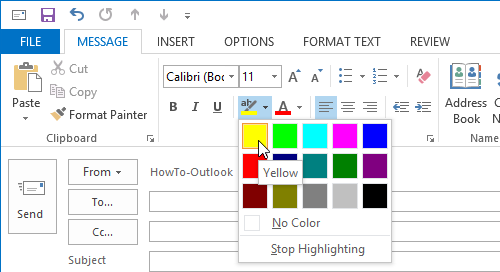
The text highlight icon looks similar in previous versions of Outlook.
Outlook 2003 and previous
In previous versions of Outlook, the option is only available when you have Word set as the email editor and when you enable the Formatting toolbar (not shown by default);
- To set Word as the email editor;
Tools-> Options…-> tab Mail Format - Enable the Formatting toolbar
View-> Toolbars-> Formatting
The icon holds the letters “ab” and is yellow (by default). You might need to expand the Formatting toolbar in order to see it.
Method 1: Using the text highlighter
 To use it, simply click the icon and your cursor will change into a marker pen. Select the text that you want to highlight just like you would do normally on paper.
To use it, simply click the icon and your cursor will change into a marker pen. Select the text that you want to highlight just like you would do normally on paper.
Click the little drop down button next to the text highlight icon to change the highlighting color; there are 15 colors to choose from and a “None” or “No color” option to remove the highlighting again (I wish I could do that on paper sometimes…).
Click the option again or press the Esc button on your keyboard to turn your cursor back to normal again or just continue typing to turn it off.

The text highlight cursor in action.
Method 2: Alternative highlighting method
An alternative way of highlighting your text is to first select your text and then simply press the button to apply the color or select a color from the dropdown list.
This method is probably easier if you just want to highlight a single piece of text. The first method makes it easier to quickly highlight multiple text sections.

